Have you recently been logged out of your official WhatsApp account without any reason and you’re finding it difficult to activate your account back? Then this guide is for you. In this comprehensive guide, I will walk you through the steps I took to activate my WhatsApp account after being logged out for no reason.
According to WhatsApp, you can see the “You have been logged out” due to the following reasons:
- You changed your phone or your phone number.
- You wrongly guessed your two-step verification PIN.
- Your account has been inactive for more than 120 days.
However, In my case, none of the reasons stated applied. I did not change my phone number, nor did I guess my two-step verification PIN wrongly, I wasn’t even asked to verify my PIN the day I was logged out. I use my account every day so saying it was inactive for more than 120 days would be incorrect as well. So what happened exactly?
I read some articles online and found that my case wasn’t the first. A lot of users have experienced this in the past, some were able to get their account back and some just had to start using a different number for their WhatsApp. We’re going to fix that in this post.
Before we dive into the steps to fix the “You Have Been Logged Out” From WhatsApp Issue, let me share my experience of how it all happened.
It happened on the 13th of February 2023, I got up like every other morning, checked my emails and responded to some important chats on WhatsApp, then I opened Google News, to check morning headlines and bookmark what to read later. While doing that, I got a pop-up notification saying “You’ve been logged out” of WhatsApp. Initially, I thought it was one of those pranks I see in WhatsApp group chats and didn’t pay any serious attention to it.
When I was done with my morning routine and was about to open my PC and start working, I picked up my phone to check my WhatsApp, it was then it dawned on me that my WhatsApp account had been logged out/deactivated truly. It was not a prank. At first, I didn’t understand what was going on because I wasn’t using a clone or mod WhatsApp as it is popularly known for the feature they offer.
Unfortunately, I didn’t take a screenshot of the exact message displayed on the screen at the time, however, I took a screenshot of every other message I received after that Which I will be sharing later in the post.
Once I had accepted that my WhatsApp account had been logged out, the next obvious step was to try to activate my account back which the app also suggested. However, here’s where things started to get a little more interesting. After accepting the WhatsApp Licence and agreement, the next step was to verify my phone number. I provided my number and hit next, then got the following message displayed on my screen. See the screenshot below.
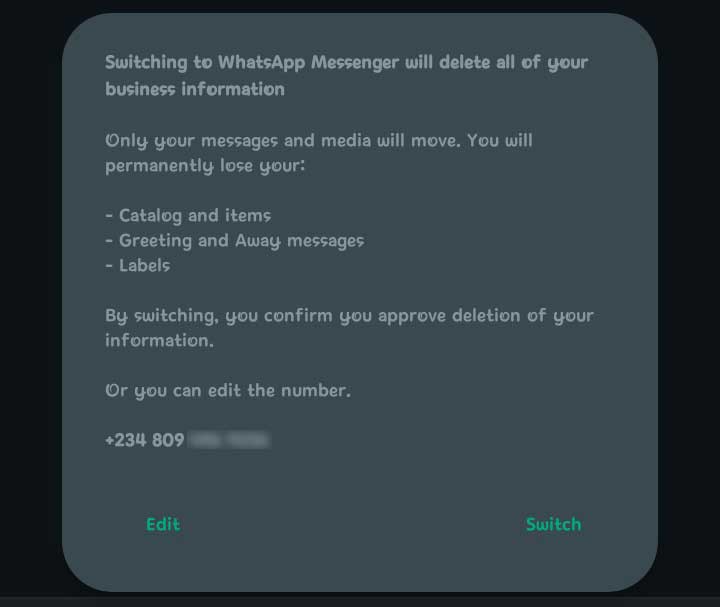
The message reads: switching to WhatsApp Messenger will delete all of your business information. Only your messages and media will move. You will permanently lose your:
- Catalog and items
- Greeting and Away messages
- Labels
By switching, you can confirm you approve deletion of your information. Or you can edit the number.
All of these made no sense to me because I had been using a personal WhatsApp account until I was logged out and not a business account. I got uneasy and thought maybe I was hacked or something. I agreed to make the switch and continued with the phone number verification. But did it work? No.
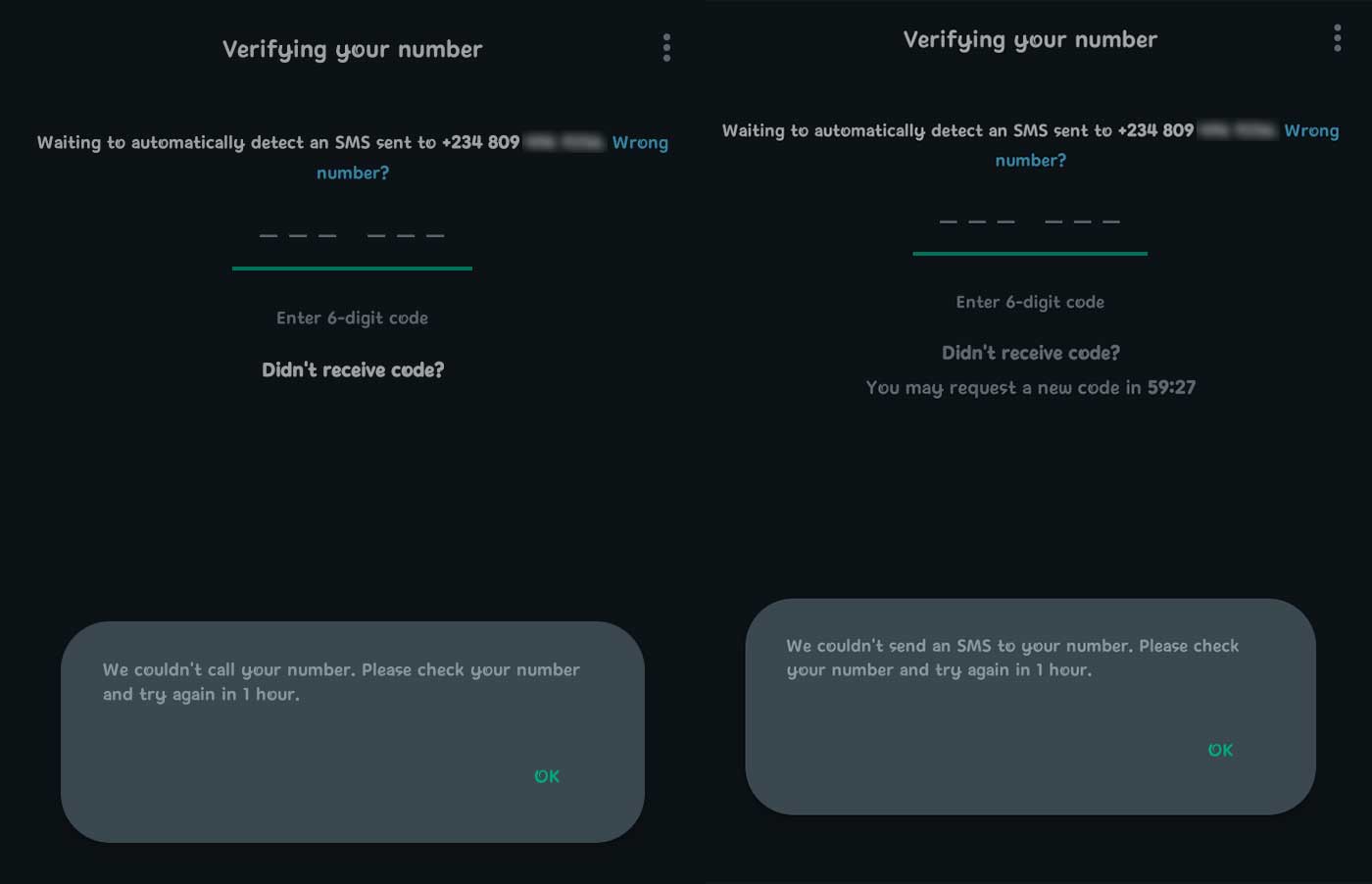
WhatsApp couldn’t send a verification text to my phone number even though it was working fine without issues. I tried the call me option too but was getting the same error that they can’t call my number. I tried a couple of times but it was no good. I uninstalled and reinstalled WhatsApp, and cleared App data. None of these fixed the issue.
At this point, I decided to reach the WhatsApp support team and get help. I must say, WhatsApp has terrible support, I’m not even sure if they work. All my efforts to get real human support to help investigate the issue were fruitless. I only got automated responses over and over which was quite annoying.
I went to WhatsApp’s official X account to try and get help and found a whole lot of people with the same problem, they couldn’t get support either. At this point, I gave up and said, that’s it, I’m done with WhatsApp. I went on with my day but I was still annoyed with how I got logged out of my account without any reason and couldn’t activate it back.
After finishing work that very day, something came to my mind as I was preparing to go for a walk. I thought to myself, my account wasn’t banned which would have been a different story, it was logged out or deactivated. What if I try using a clone or mod WhatsApp? I decided to try it and see if it would help with my issue with WhatsApp.
Want to try the new Arc Browser On Windows? Download the latest Arc Browser Beta Client For Windows Here.
Did it work? Yes, I was able to activate my account back using a clone or mod WhatsApp. So how did I go about it? read the step-by-step guide below.
Note: This guide is for those who were logged out of their official WhatsApp account for no particular reason. If you are using a clone or mod WhatsApp, then this guide is not for you. You may lose your WhatsApp data if you don’t have a local or cloud backup of your chats.
How To Fix “You Have Been Logged Out” From WhatsApp
- Download and install a clone or mod WhatsApp of your choice, I went with YoWhatsApp but you can use something else, there are a lot of mod WhatsApp variants out there.
- Launch the clone or mod WhatsApp once the installation is complete, enter your phone number and tap next to verify. You mean get the same switching message mentioned earlier, just ignore it and continue.
- On the phone number verification screen, you will get a verification text as expected on the official WhatsApp. If that fails, use the call me option to verify your phone number.
- After verifying your number, continue the setup following the on-screen prompts.
- WhatsApp will attempt to restore your backup if you have made one to your Google Drive or locally. You can simply skip the restore process as it is not important on the clone or mod WhatsApp.
- Finish the account setup and your WhatsApp account should be activated and ready for use.
- Use the clone or Activated WhatsApp for a few minutes. 5-minutes is ok however, I used it much longer because messages were flying in.
- After 5-min, uninstall the clone or mod WhatsApp, we don’t need it anymore. It has done its job and we don’t want WhatsApp to ban our account.
- Now, launch the official WhatsApp app on your phone and register. You will no longer get the switching notification and phone number verification will work fine.
- If you didn’t delete the existing official WhatsApp folder, WhatsApp will automatically pick the most recent backup and install it. But you if don’t have it but have a cloud backup (Google Drive) you can restore that as well and continue to finalise your account setup.
- If you don’t have any backups, then, you’ll be setting up your account as a new account.
That’s it, you can now continue to use your official WhatsApp normally without any issues. Following the above steps, I got my official WhatsApp account running again and haven’t faced any issues since then. Try it out and let me know if it works in the comment section.
Frequently Asked Questions
I use an iPhone, can I install the clone/mod WhatsApp on my Android?
Yes, since there are no clones or mod WhatsApp for iOS devices, you can activate your account using a clone or mod WhatsApp on an Android device if you have one and then sign in on your iPhone to continue using the app.
I was logged out for using an unofficial WhatsApp on my iPhone, will this work for me?
Yes, if you were logged out of your official WhatsApp on an iPhone and can no longer sign in, you can also try activating your account using a clone/mod WhatsApp on an Android device and then make the switch back.
My WhatsApp account was deactivated for no reason, will this work for me?
Yes, it will work as long as your phone number isn’t already banned from using WhatsApp.
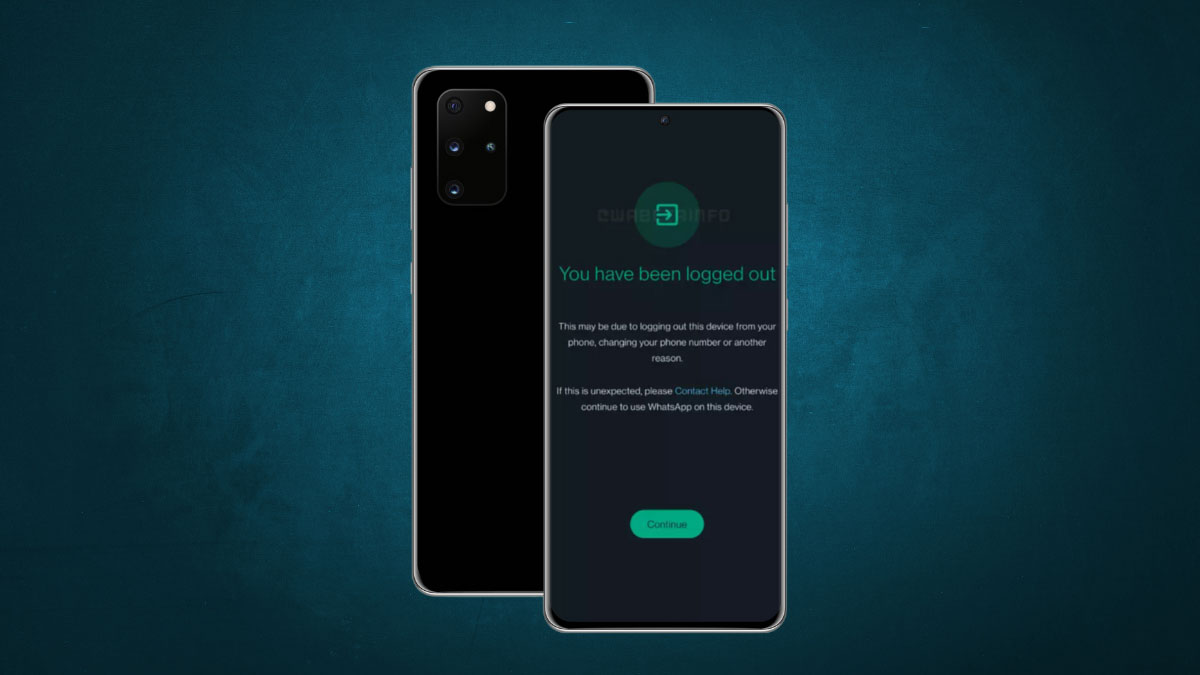
Nice one so far enjoying my WhatsApp without anything problem