In this guide, we’ll show you how to root and install TWRP Tecno Pouvoir 2 (LA7) step-by-step. With TWRP recovery, you’ll be able to install custom ROMs, take firmware backups and flash mods on your Tecno Pouvoir 2 device quickly and easily.
Tecno Pouvoir 2 runs MediaTek Helio A25 MT6739 Soc with up to 3GB RAM and 32GB onboard storage. The device is built around a 6.2-inch IPS LCD hole-punch display with 720 x 1600 pixels resolution. The device runs Android 8 with HiOS skin out of the box and is powered by a 5000mAh battery.
Table of Contents
What is TWRP (Team Win Recovery Project)?
Team Win Recovery Project is an open-source software custom recovery image for Android-based devices. It provides a touchscreen-enabled interface that allows users to install third-party firmware and back up the current system which is not supported on stock recovery.
TWRP Features:
- Wiping partition
- Backup Partition
- Restore partition
- Mounting partitions, such as the system, boot, user, cache, and internal storage
- Install Zip (From SD Card, Internal Storage, OTG Storage)
- Advanced Wipe Menu (Dalvik, System, Cache, Data)
- Internal Storage, SD Card, USB OTG)
- Advanced (Backup | Restore) Menu
- Advanced Mount Options
- TWRP File Manager
- Advanced Reboot Option
- Completely Material Themes
- Easy And Simple
- Proper Detail Of Task
- Showing Progress In Percentage
- Automatically Flash More Than One Zip File One By One
- File Manager
- Brightness Control
- Full Touch control
TWRP Recovery Screenshots
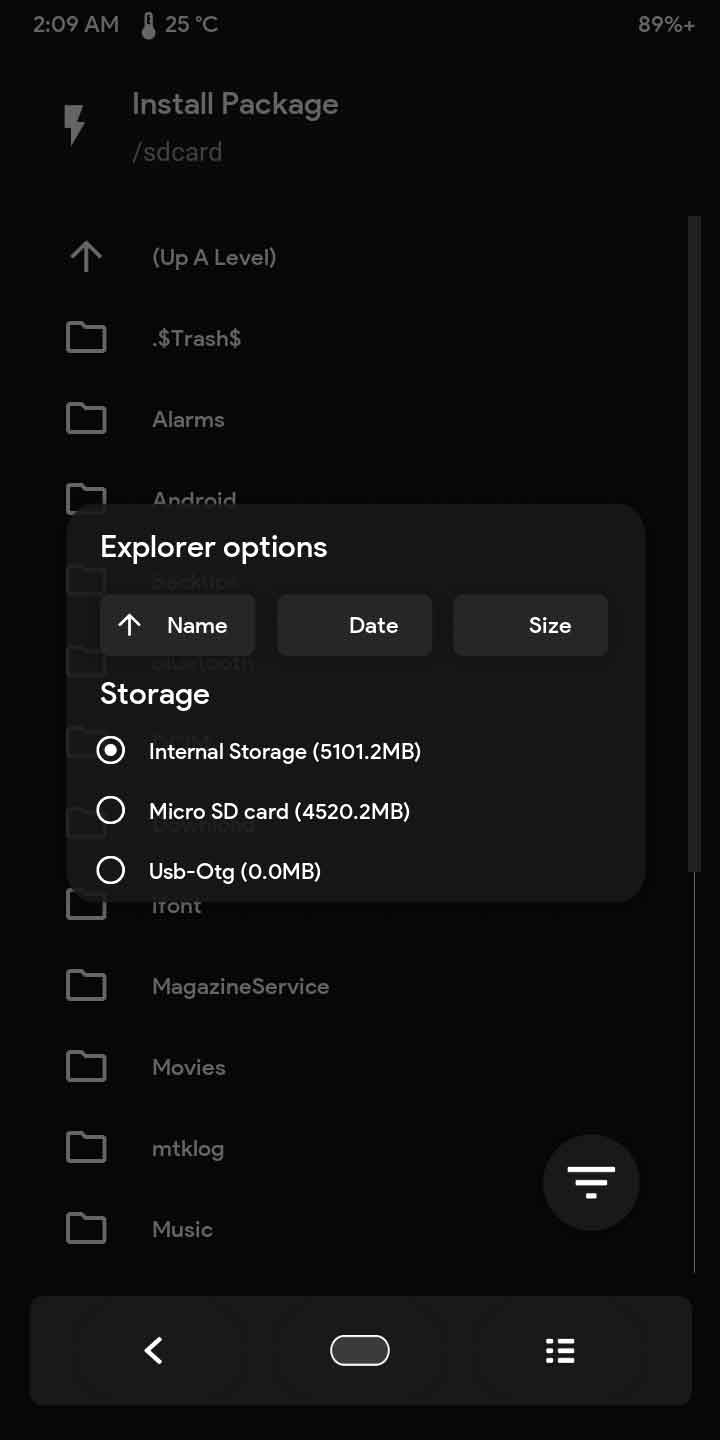
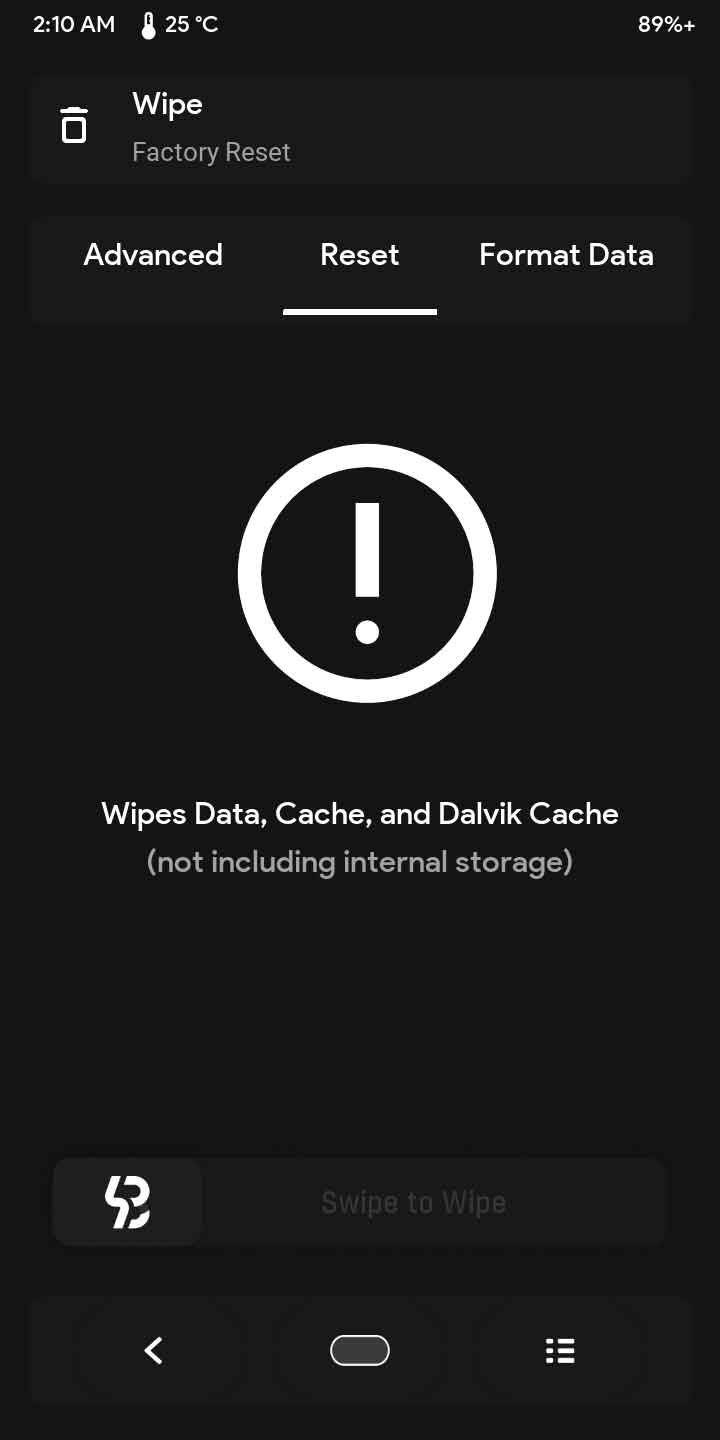
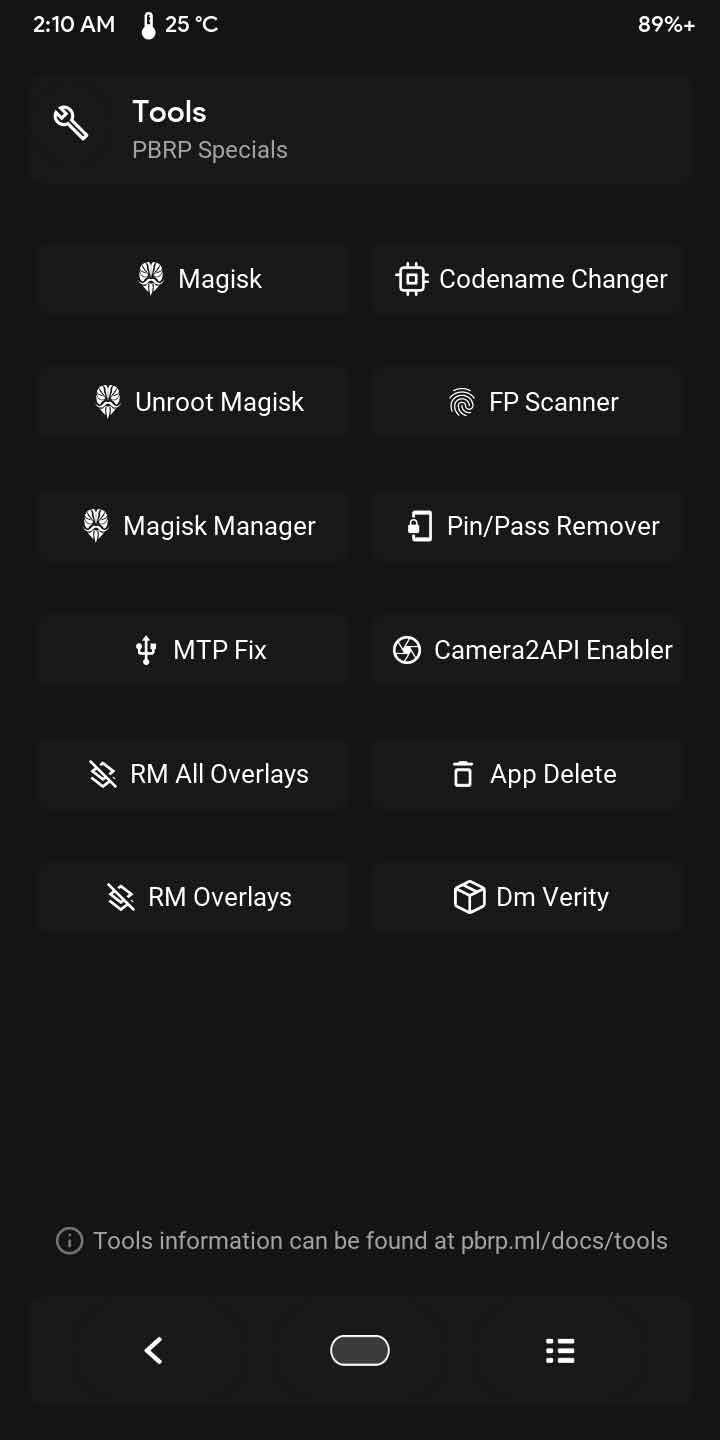
Recovery Info:
- Recovery Name: Pitch Black Recovery.
- Recovery Status: Stable
- Current Stable Version: Unofficial
- Supported Language: Multi-Language Support
Device Info:
- Device name: Tecno Pouvoir 2
- Device model: LA7
- Stock OS Version: Android 8
- Chipset: MediaTek – MT6739
- Kernel: 4.4.9+
- Bit Version: 32-bit
Without further ado, let’s dive into how to root Tecno Pouvoir 2 and how to install TWRP custom recovery.
Note: Make sure you back up your stock firmware or have downloaded it before going ahead with the rooting process and installing a TWRP recovery. You can download Tecno LA7 firmware on Hovatek but I recommend you take a backup yourself.
To take a backup of your stock firmware as I did with the SP flash tool, see the video tutorial below and if you come across a step you don’t understand, let me know in the comment.
How To Install TWRP On Tecno Pouvoir 2
There are two steps in installing TWRP on Tecno Pouvoir 2: these include unlocking the device bootloader and flashing the TWRP recovery image on the device.
If you’re installing TWRP for the first time, read the instructions carefully before attempting to install the TWRP on your Tecno Pouvoir 2 device.
Prerequisites:
- A PC or Laptop
- A USB cable
Step 1. Unlocking Bootloader
1. Go to About phone on your device and enable the developer option by tapping the build number continuously until you see you’re now a developer.
2. Go back to the settings list under the system and select the developer option.
3. In the developer option, enable OEM unlocking and USB debugging.
4. Download and install minimal adb and fastboot tool on your PC.
5. Once, you’ve installed adb and fastboot tool on your PC, launch it and connect your device.
6. Enter the command below to check that your device is recognised over adb.
adb devices
You should get a prompt on your phone’s screen to grant access permission and accept the permission.
7. Reboot into the device bootloader by using the below command.
adb reboot bootloader
8. Into your device bootloader mode, enter the command below to unlock. You should get a prompt on your screen, choose accept/yes.
fastboot oem unlock
Step 9. The unlock process will begin automatically and once done, reboot with the command.
fastboot reboot
Wait for your device to boot. On boot, you’ll notice a warning (Orange State) text that your device is now unsecured. You don’t have to panic, your device is ok. Just wait for it to boot up. The first boot takes some time, so be patient.
Read also: How To Fix Waiting For Device In Fastboot Mode
Congrats, you’ve successfully unlocked your Tecno Pouvoir 2 Bootloader.
Note, you’ll be seeing the orange state warning every time you boot your device. If you want it gone, read our article on how to remove orange state warning after unlocking bootloader on Android.
Step 2. Flashing TWRP On Tecno on Tecno Pouvoir 2 (LA7)
We’ll be installing Tecno Pouvior 2 TWRP the same way we flashed the patched boot image file. So, follow the steps below:
- Download the empty vbmeta image file and any of the TWRP custom recovery for Tecno Povoir 2 from the link below
- Extract the downloaded recovery to a folder.
- After extracting, you’ll the custom recovery.img file.
- Copy the vbmeta.img file and the recovery image file to the adb and fastboot installation folder.
- Boot your device into fastboot mode and flash the vbmeat.img file first to disable boot verification using the command
fastboot –disable-verification flash vbmeta vbmeta.img. orfastboot flash – disable-verity – disable-verification flash vbmeta vbmeta.imgif you get an error with the first. - Now flash TWRP using the command
fastboot flash recovery recovery.img. - Wait for the download process to complete.
- Reboot your device in recovery mode using
fastboot reboot recovery. - In TWRP recovery, tap on wipe and select format data.
- Wait for the process to complete.
- Reboot your device.
Congrats, you’ve successfully installed TWRP custom recovery on your Tecno Pouvoir 2 device.
Read also: How to Fix CreateTarFork() Process Ended With Error: 255 During TWRP Backup Restore
Download TWRP For Tecno Pouvoir 2 (LA7)
How To Fix 0Mb On Internal Storage After Installing TWRP
- Boot your device into TWRP recovery, after the splash screen, you’ll see another screen requesting a password to decrypt your data, just hit back to continue to the TWRP main screen
- Tap on the install/backup button, you’ll see internal storage showing as 0MB.
- Return to the TWRP main menu, navigate to the wipe section and tap on format data. They yes in the next screen to proceed with this.
- Once data has been formatted, reboot your device back into TWRP recovery.
- Flash Magisk.
Read also: How To Fix Root Not Working After Flashing Magisk Patched Boot.img
How to root Tecno Pouvoir 2 Using TWRP
- Download the latest Magisk Manager zip file
- Boot your device into TWRP recovery mode
- In recovery, flash Magisk Manager and make sure you don’t wipe anything
- Just flash Magisk manager and reboot.
Credits:
- Jackson Makinda (for his support)
- Kahli Brown (for his support)
- 6ixGuns (for PB TWRP and encryption fix)
- Techsbyte (For porting and for testing the custom recovery)

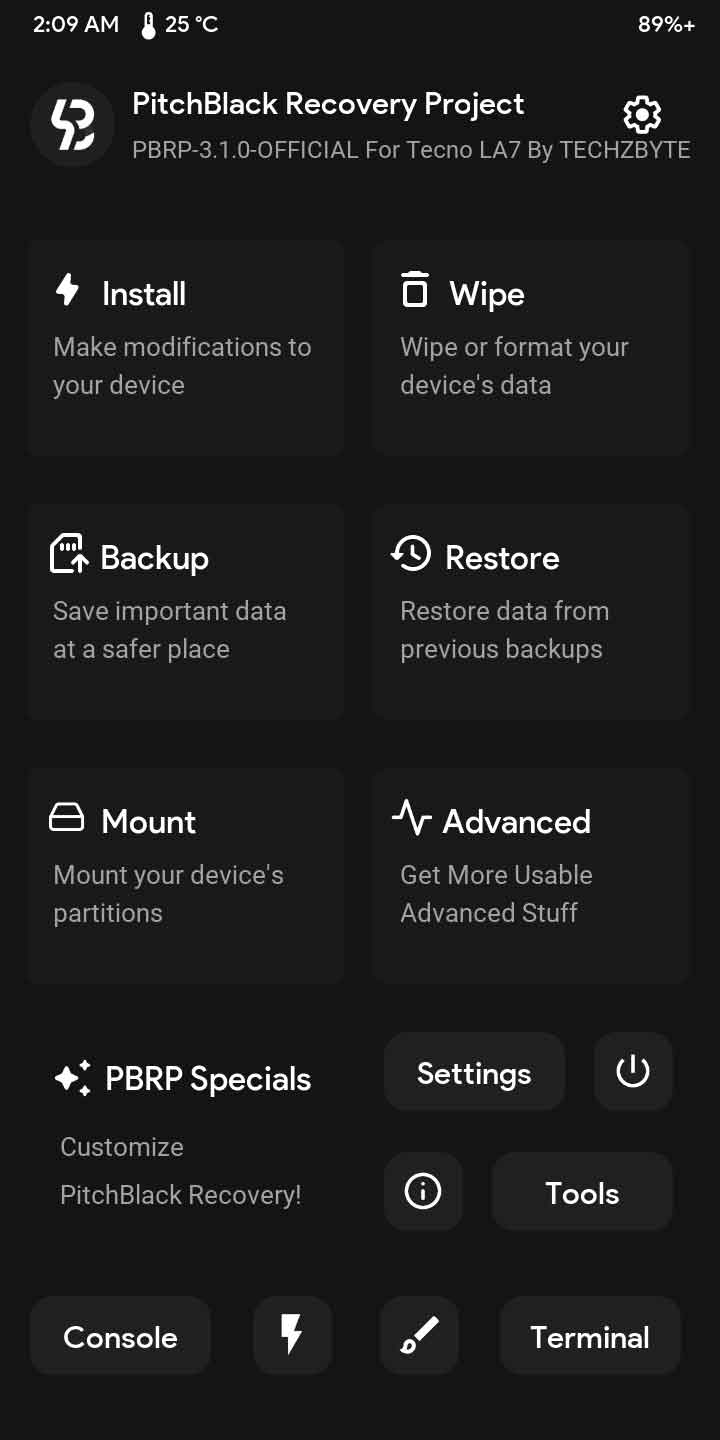
can i flash the TWRP with SP flashtool ?!
and reboot to TWRP and install the magisk zip ?
Yes, you can.
Merci bro
Can I use it for LB6
No, you can’t. I have already posted for Tecno LB6, use the search bar to search the site
Can i root teckno cm, plz guide me
Yes, you can, If you have a PC, download your stock firmware and take your boot.img from it. Install magisk on your device and patch the boot.img. Once done, flash the patched boot.img using adb or spflash tool.
Can I install TWRP in Tecno wx3
No, you can’t install this recovery on Teno WX3. Download TWRP for Tecno WX3 Here.
Hey bro I’m can’t see the download link for twrp for Tecno Pouvior 2. This is what it’s showing me
TWRP For Tecno LA7 Download
[Locker] The locker [id=2522] doesn’t exist or the default lockers were deleted.
Link has been updated
Thank you very much Sir ????.
Also the Pouvior 2 HAVOC ROM link needs to be updated. Thanks.
Will update it too. Thanks
i cant find the force decryption file
Check back in an hour.
Morning still can’t find the link for the decryption file..thanks
The Force encryption Disabler file link is missing… Please sir, I need it urgently ????
Link has been updated.
Thank you very much Sir.
Anytime sir.