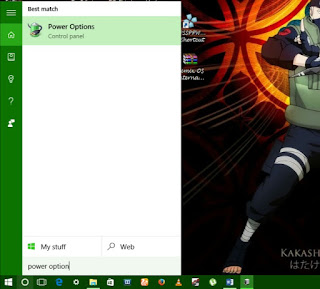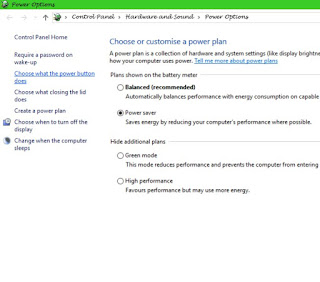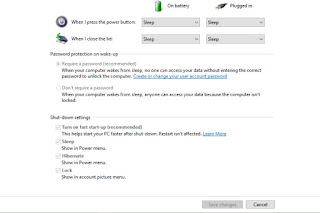Did you just install Windows 10 on your PC and you can’t find an option to put your PC in hibernate mode? if yes, then in this guide, you’ll learn how to enable hibernate option in Windows 10.
If you’ve just upgraded your OS to Windows 10, then you should have the hibernate option since it is already enabled from the previous OS installation. However, if you performed a fresh installation of Windows, by default, this feature won’t be enabled on Windows 10.
Putting your PC in hibernate mode helps you get back to your work quickly, so you have to wait for your PC to load as it would when you shutdown. In hibernation mode, your PC suspends all activities and resumes back immediately you put it on again for you. You simply continue your work from where you left them using this mode.
How to enable hibernate option in Windows 10
Enabling hibernate option in Windows 10 is pretty easy and it takes only a few steps;
STEP 1. Open your search menu and search for Power option using the search bar.
Step 2. From the search result, click on Power Options.
Step 3. In the power option windows, click on Choose what power button does.
Step 4. Now, tick the Hibernate button to include the option in the power menu and save changes.
Now each time you click on the power button, you’ll find the option to Hibernate your PC.
That’s it on how to enable hibernate option in Windows 10, now you can put your Windows 10 PC to hibernate anytime.