The CQATest app, which stands for Certified Quality Auditor, is a built-in diagnostic tool found on certain Android devices, particularly Motorola phones. It is designed to help developers test application performance and ensure that apps comply with the latest Android standards. However, users may encounter this app on their home screen or app drawer, which can be a source of confusion and concern. In this post, we’ll explore the nature of the CQATest app, address common misconceptions, and provide guides on how to manage or remove it if necessary.
Key Takeaways
- The CQATest app is a system diagnostic tool intended for performance testing on some Android phones, and it is not inherently harmful.
- Users cannot typically uninstall the CQATest app as it is a built-in application, but there are methods to manage its presence and functionality.
- While not malicious, the CQATest app can sometimes cause issues that affect the user experience, prompting the need for troubleshooting.
- Managing the CQATest app involves force stopping, clearing cache and data, disabling it through the device settings or uninstalling it via root.
- Removing the CQATest app is not recommended as it plays a role in device diagnostics, but persistent problems may necessitate alternative solutions.
What is CQATest App?
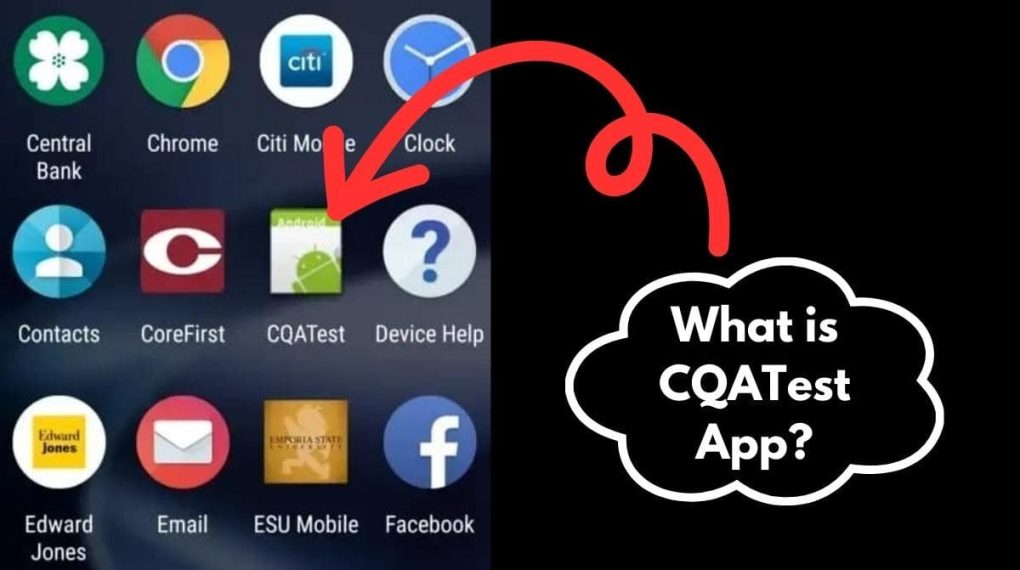
The CQATest app is a pre-installed software component found on some Android devices. Its primary role is to serve as a system diagnostic tool, running various tests to ensure the device’s hardware and software are functioning correctly. It’s not an app that users interact with regularly, but rather runs in the background, often unnoticed until it unexpectedly appears on the home screen or in the app drawer.
The functionality of the CQATest app includes monitoring the performance and health of the device. This can encompass a range of checks, from battery status to network connectivity:
- Battery health and status
- Network and connectivity tests
- Audio and microphone functionality
- Touchscreen responsiveness
- Sensor accuracy and performance
The CQATest app is a critical component that helps maintain the optimal performance of your Android device. While it operates silently in the background, its presence is a sign that your device is under consistent surveillance for any potential issues that could affect user experience.
Which Devices Have It?
The CQATest app is a system diagnostic tool that’s not exclusive to any manufacturer. Most Android devices come with this app pre-installed, although it remains hidden until certain conditions trigger its visibility. For instance, Motorola devices often include the CQATest app for hardware and software testing purposes. Similarly, Samsung devices have their version of diagnostic tools, like com.wssyncmldm, which tracks the update status and reminds users to update the OS.
While the app is common across various brands, not all Android devices will have it visible to the user. It’s typically tucked away within the system files, and you might never encounter it unless you’re dealing with system issues or accessing specific diagnostic modes. Here’s a quick list of scenarios where you might come across the CQATest app:
- After a system update or software malfunction
- When accessing developer options or diagnostic settings
- If the device enters a specific test mode inadvertently
It’s important to note that the presence of the CQATest app is not an indication of a problem. It’s a built-in feature intended to help with device maintenance and troubleshooting.
Why It’s Hidden from Users
The CQATest app is designed to operate discreetly, ensuring that the diagnostic processes it performs do not interfere with the user experience. It’s hidden because its functions are primarily for internal use by the manufacturer to monitor and maintain the device’s health. As users, we rarely need to interact with such system apps, and their presence is often more technical than practical for daily use.
The app’s invisibility can be likened to a silent caretaker, working behind the scenes to keep the Android device running smoothly. Here’s why it remains unseen:
- To prevent accidental tampering by users
- To avoid cluttering the app drawer with technical tools
- To reduce confusion among users who might not understand its purpose
The CQATest app is a hidden system diagnostic application that is preinstalled on some Android devices, particularly in Motorola and is not intended for direct user interaction.
Is the CQATest App Harmful?
No, there are some misconceptions surrounding the CQATest app on Android devices. Many people mistakenly believe it’s some spyware or malware, secretly tracking their every move. Let me set the record straight: the CQATest app is a diagnostic tool, not a threat to your privacy. It’s designed to ensure your device is running smoothly by monitoring system performance and identifying potential issues before they become major problems.
The misconceptions likely stem from the app’s tendency to operate in the background, out of sight. It’s similar to how a stagehand works behind the curtains of a theatre production; you don’t see them, but their role is crucial for the show to go on. Here’s a simple list to clarify what the CQATest app is not:
- A virus or malware
- A tool to monitor personal data
- An app that you interact with daily
Remember, just because the app is hidden, doesn’t mean it’s up to no good. It’s merely doing its job without drawing attention to itself.
To give you a clearer picture, here’s a list of common functionalities the CQATest app is responsible for:
- Running system checks during boot-up
- Monitoring hardware performance
- Ensuring software components interact seamlessly
In summary, the CQATest app is a necessary part of our Android devices, but it’s not without its flaws. Awareness and understanding of its purpose can help us navigate any issues that arise.
Common Issues and User Complaints About The App
While exploring the CQATest app, I’ve noticed a pattern of user complaints that highlight a range of issues. Battery drain and performance issues seem to be the most common grievances. Users report their devices becoming unresponsive, with specific problems like:
- Unresponsive device
- Notification panel not working
- Recent apps stop working
- Camera app fails to work properly
- Unresponsive lock screen
- Overheating issues
- Battery drain issues
- Problems with incoming calls
- High background data and storage usage
These issues can significantly disrupt the user experience. The CQATest app, while meant to be a background diagnostic tool, can sometimes become more of a nuisance than a help.
Should You Remove the CQATest App?
Reasons to Keep It
While it might be tempting to remove anything that seems unnecessary on your device, there are compelling reasons to keep the CQATest app. It’s a powerful diagnostic tool designed to keep your smartphone running smoothly. The app plays a crucial role in identifying potential issues before they become major problems, ensuring optimal performance.
The CQATest app is not spyware and causes no harm to your Android device. It’s a built-in component that comes with many devices for a reason. Here are a few reasons why you might want to think twice before getting rid of it:
- It helps in troubleshooting device issues.
- It ensures that your hardware and software are working correctly.
- It’s used by manufacturers to provide updates and improve user experience.
Keeping the CQATest app can be seen as a preventive measure to maintain the health of your device.
When to Consider Removal
While the CQATest app is generally non-intrusive, there are instances when its removal might be necessary. If you’re experiencing persistent issues that coincide with the app’s appearance, such as system crashes or unresponsive UI, it could be a sign that the app is malfunctioning.
- If the app is causing your device to make unintended calls or send reports without your consent, consider its removal.
- When the app significantly impacts your device’s performance or battery life, it might be time to remove it.
- If troubleshooting steps fail to resolve the problems associated with the CQATest app, removal could be the next step.
It’s crucial to understand that uninstalling system apps can disrupt the delicate balance of system functionality. It’s a decision that shouldn’t be taken lightly, as the CQATest app plays a role in device diagnostics and maintenance.
How to Access the CQATest App on Your Device
Accessing the CQATest App on an Android device is straightforward once you know where to look.
- First off, open the Settings app on your Android device.
- Scroll to the Apps Management section.
- Click on the 3-dot at the top right corner of the app section and select Show System Apps.
- Scroll through the list of apps to find the CQATest App.
Once you locate the CQATest App, tapping on it will reveal the App Info page where you can view details such as storage usage and permissions.
If the app isn’t immediately visible, you can also open it by dialling the USSD CODE *#*#2486#*#* from the phone’s dialer. This code, when entered correctly, will grant you direct access to the app. However, this method may not work on all devices.
Limitations of User Access
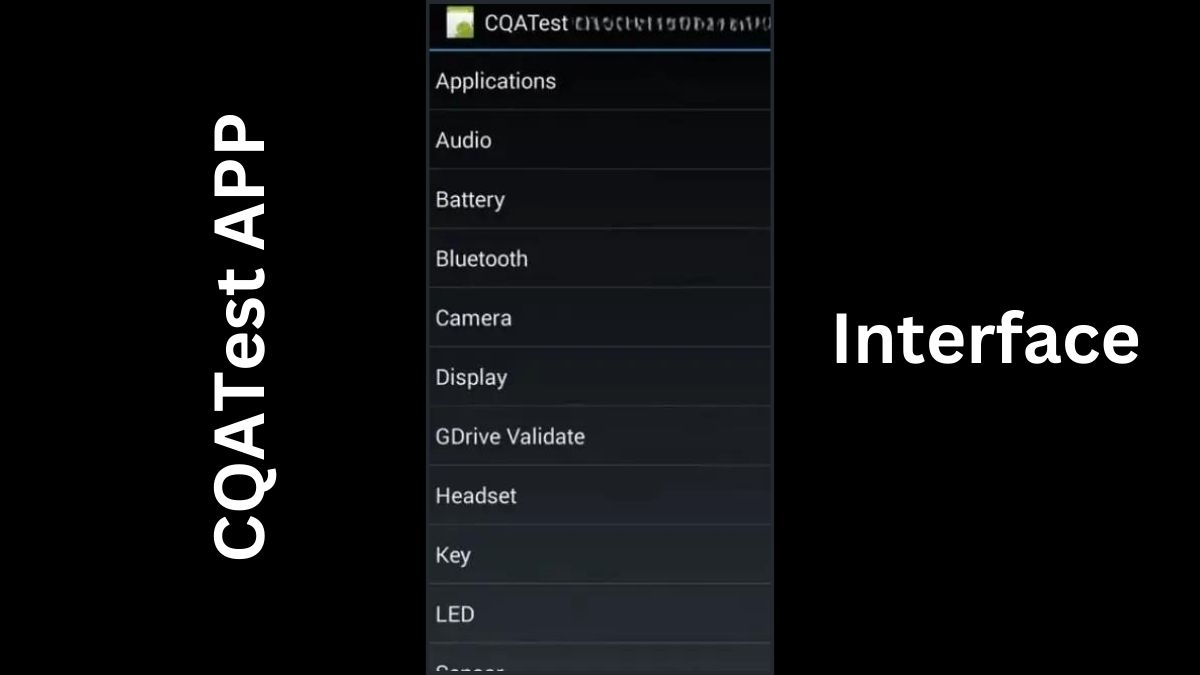
While exploring the CQATest app on my device, I noticed that user access is quite restricted. The app is not designed for regular user interaction, and this becomes evident when trying to navigate its features. The interface is minimalistic, often with no clear options for customization or detailed information about the tests being performed.
- The app typically requires developer-level permissions to access fully.
- It’s hidden from the main app drawer, indicating that it’s not meant for everyday use.
- Any attempts to interact with the app can lead to unintended consequences, such as system instability.
User access to the CQATest app is intentionally limited to prevent accidental disruptions to its diagnostic functions.
Understanding these limitations is crucial, especially when the app behaves irregularly, which may lead to issues for mobile users. It’s a reminder that some aspects of our devices are best left to the professionals or to be handled with caution.
How to Get Rid of the CQATest App?
The CQATest app is a system app, so, you will not see the uninstall option if you go into your device app management. However, there are several ways you can manage the app on your device.
Disable the App
Disabling the CQATest App on your device is a straightforward process and doesn’t require any technical know-how. Follow the guide below:
- Navigate to the Settings app on your Android device.
- From the settings app, you’ll want to tap on ‘Apps‘ or ‘Application Manager‘, depending on your device’s interface.
- Once you’re inside, select ‘See all apps‘ or ‘Show system apps‘ to find the full list of installed applications.
- Locate the CQATest app from the list. It might be hidden, so ensure you check the entire list thoroughly. After selecting the CQATest app, you’ll be presented with the app’s information screen.
- Tap ‘Force Stop‘ to immediately halt the app’s operations.
- Choose ‘Disable‘ to prevent the app from running without uninstalling it.
- Clear cache and data to reset the app to its original state.
Remember, these steps can vary slightly depending on your Android version and manufacturer. Always proceed with caution when managing system apps.
By following these steps, you should be able to disable the CQATest app without much hassle. However, if the app continues to cause issues or re-enables itself, further investigation into the problem may be necessary.
Wipe Cache Partition
Wiping your device cache partition requires that you boot your device into recovery mode. While the booting process is similar on all Android devices, some manufacturers have special key combinations for booting into the recovery mode. So, you may have to check your device manufacturer’s website for the steps to boot into recovery if our guide does not work for you.
To wipe your device partition:
- Power off your device.
- Press and hold the power button and volume down button simultaneously until the Android logo/manufacturer logo comes up on your device screen.
- Let go of the volume key and continue holding the power button until your device boots into recovery mode.
- Once in recovery mode, scroll using the up and down volume buttons and select using the power button. In some cases, the volume up key will be the select button, so be careful not to use the volume up key carelessly.
- Scroll down to the wipe and select wipe cache partition.
- Wait for the process to complete.
- Reboot your device.
Now, check if the issue persists on your device. If this solution did not fix the issue, then, proceed to the next troubleshooting step.
Performing a Factory Reset
When all else fails, and the CQATest app continues to cause issues, a factory reset becomes the necessary last resort. Remember to back up all your data before taking this step, as it will erase everything on your device, leaving it in the state it was when you first bought it. Here’s a simple guide to help you through the process:
- Open the Settings app on your device.
- Navigate to ‘System‘ and select ‘Reset Options.’
- Choose ‘Factory Data Reset‘.
- Confirm your choice by tapping on the ‘Reset Phone‘ or ‘Erase Everything‘ button.
Note
There are several steps to get your device to the factory reset section depending on the type of device you have.
It’s crucial to understand that a factory reset is a significant action that cannot be undone. If you’re unsure, seek professional advice before proceeding.
Alternative Solutions
If the standard methods for managing the CQATest app don’t work for you, there are alternative solutions to consider. One such method uninstalling the app using root uninstaller app. This method requires root access and will void your device warranty. You may also damage your device if the rooting process is not done correctly, so, proceed with caution.
To get started, you need to unlock your device bootloader and set up ADB and Fastboot. I have written a guide on installing ADB and Fastboot using Chocolatey, a package manager that simplifies the installation process without the need to manipulate system files directly.
Rooting Android devices nowadays requires having a custom recovery like TWRP. If you don’t already have a TWRP recovery for your device, you can try porting one for yourself following my TWRP porting guide.
Here’s a quick list of steps to follow:
- Use Chocolatey to install ADB and Fastboot.
- Unlock your bootloader.
- Install TWRP recovery or any other custom recovery.
- Flash Magisk zip to root your device.
- Once your device is rooted, download and install the root uninstaller app from Google Playstore
- Locate the CQATest app and remove it from your device completely.
Remember, while these methods can be effective, they are more complex and should only be attempted if you are comfortable with potential risks.
Safety and Security Concerns with CQATest
Analyzing the Risks
While the app itself is not inherently malicious, it’s not without its risks. The primary concern for many users is the unexpected behaviour that can arise, such as the app appearing without warning or causing other applications to malfunction.
The CQATest app is designed for internal testing and should not interfere with the daily operation of your device. However, anomalies can occur, leading to user frustration and concerns.
It’s important to weigh these risks against the app’s purpose. While some users have reported issues, these are not indicative of a widespread problem. The app’s role in system diagnostics is crucial, and it operates largely in the background, unnoticed when functioning correctly.
Ensuring Your Device’s Safety
When it comes to ensuring the safety of our devices, we often overlook the importance of system diagnostic tools like the CQATest app. However, it’s crucial to understand that these tools are there to maintain the integrity of our smartphones. Ensuring that the CQATest app is functioning correctly is a step towards safeguarding our devices.
While the app itself is designed to be secure, we should still be proactive in monitoring its behaviour. If you notice any unusual activity, consider the following steps:
- Regularly check for system updates and apply them.
- Monitor your device’s performance for any signs of degradation.
- Be cautious of any third-party apps that request unnecessary permissions.
Lastly, remember that the CQATest app is just one component of a larger security framework. It’s essential to strike a balance between vigilance and trust in the systems that protect our devices. By keeping an eye on the CQATest app and staying informed about potential issues, we can help ensure our smartphones remain secure.
Conclusion
In summary, the CQATest app is a built-in diagnostic tool designed to help maintain the performance of certain Android devices, particularly Motorola phones. While the CQATest app is not inherently harmful, being aware of its existence and how to manage it can prevent unnecessary concerns and maintain your device’s performance
If you’re experiencing problems due to the CQATest app, there are several steps you can take to resolve them, such as force-stopping the app, clearing the app cache, disabling it, or as a last resort, performing a factory reset.
Remember, it’s generally not recommended to remove the app entirely as it plays a role in device diagnostics. Should you encounter any abnormalities with the app’s behaviour, the methods outlined in this article should help restore your device’s functionality.
Frequently Asked Questions
What is the CQATest app on Android?
The CQATest app, standing for Certified Quality Auditor, is a diagnostic tool used by developers to test the performance of applications on certain Android devices, particularly Motorola smartphones. It is a built-in system app not typically visible to users.
Is the CQATest app harmful to my device?
No, the CQATest app is not malicious and should not cause any problems to your phone. It is designed for bug detection and sending diagnostic reports to the developers’ team.
Why has the CQATest app appeared on my home screen?
If the CQATest app is visible on your home screen or app drawer, it may indicate a malfunction in your device. The app is usually hidden as it is a system app, and its appearance could be a sign that something is wrong.
How can I get rid of the CQATest app?
Since the CQATest app is a built-in system app, it cannot be uninstalled in the usual way. However, you can force-stop it, clear the app cache, disable it, or perform a factory reset as a last resort to resolve issues related to the app.
Should I remove the CQATest app from my Android phone?
It is generally recommended not to remove the CQATest app because it serves an important role in detecting and reporting device diagnostics. However, if it is causing issues, you can manage it through settings or consider disabling it.
What are the common problems associated with the CQATest app?
Common issues include unexpected appearance on the home screen, potential performance impact, and in some cases, it may render the smartphone unusable. However, these instances are not typical of the app’s intended functionality.
How can I access the CQATest app on my device?
You can access the CQATest app information by navigating to the ‘App info’ through your device’s Settings. This allows you to manage the app’s settings, such as disabling it or clearing the cache.
Is it safe to perform a factory reset to remove the CQATest app?
Performing a factory reset will remove the CQATest app, but it will also erase all data on your device. It should be considered as a final measure after other methods fail. Always back up your data before performing a factory reset.