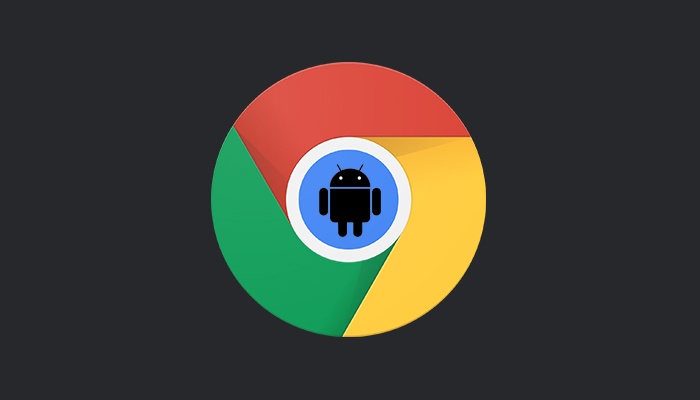If you’ve already read Google’s recommendations on how to save battery life, then you may already why Dark Mode features is now one of the most important feature in smartphones. As we all know, Dark mode simply changes an app interface from showing black text on a white background to showing white text on a black background, isn’t it?
Well, yes it is, however, other than just changing the device interface to a dark interface, Dark Mode has a positive effect on the human health as well as your device itself. Like night light features, Dark Mode offers a better readability view compared to a dark text on a white background.
Google introduced Dark mode feature in its browser a couple of weeks ago, and now the search giant has extended the feature into its Android browser. Chrome for Android now supports Dark mode, however, the Dark Mode option has not been enabled in Chrome settings by default. This means you’ll have to enable the Dark Mode feature manually.
How to enable Dark Mode In Chrome For Android
To enable Dark Mode in Chrome for Android, you must be running version 74 or higher. We’ll be making use of Chrome flags option, which I assume a lot of us are already familiar with and if you haven’t tweak your Chrome browser before using flags, you have nothing to worry, it’s pretty simple.
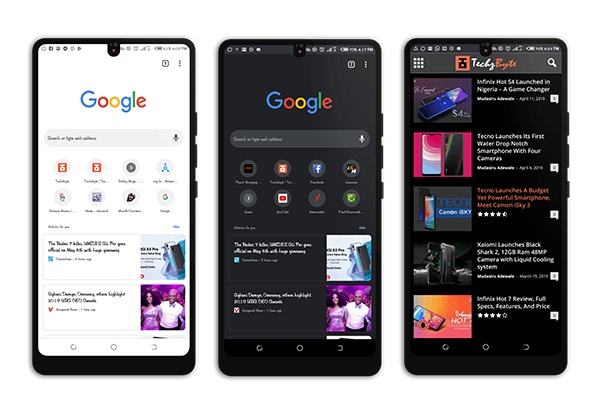
Steps to enable the Dark Mode features in Chrome are as follows
- Launch Google Chrome app.
- copy or key the quoted text into your address bar “chrome://flags“.
- Once chrome flags section is loaded, search Dark Mode using the search bar.
- You’ll get just two options (1) Android web contents dark mode and (2) Android Chrome UI dark mode.
- Tap on the drop down button on both options and enable dark mode.
- Now, relaunch Chrome.
- Once the app loads up, you will still get a white background.
- Simply navigate to settings and you’ll find the Dark Mode toggle button.
- Enable Dark Mode and viola!, you’re done
Note: Enabling Android web content dark mode will give you inverted colors on some images or icons, you may want to ignore this though or simple change the web content option to default if you don’t like it.
Facebook also rolled out Dark Mode for Messenger, weeks ago and we’re hoping the popular chat app, WhatsApp will be receiving this feature too soon.