Did you just upgrade to Android Pie? or maybe you recently installed a custom rom and can’t get root access on it even after flashing the latest Magisk?, if yes, you’ve just landed on the right page. In this guide, I’ll be showing you how to root Android Pie easily using Magisk manager, yes the same Magisk manager that won’t grant root access after upgrading to Android Pie.
There’s a whole lot of reason you may want to root your device running the latest Android Pie OS, some we’ve discussed some of the benefits of root an Android device in a previous article as well as the disadvantages.
Basically, one of the many reasons you may want to root your Android device is the ability to install custom ROMs or tweaks to boost your device performance or change its look and feel.
If you’ve already tried to root your Android Pie device with Magisk and it does recognize root app on your device, here’s what to do.
Root Apps Not Working With The Latest Magisk
For some reasons, after upgrading my device to Android Pie via custom rom, Magisk manger just won’t work. At first I thought I needed to flash Magisk all over, but that didn’t solve the problem.
I went on to update Magisk to the latest version along with the app but it yet it didn’t root Android Pie properly on my device. I also tried to look for similar issues online and possible fix but all i tried didn’t fixed the issue of Magisk not recognizing root app or grant root access to app on my Android Pie ROM.
Rooting Android Pie became a nightmare, I just couldn’t use the ROM without root access, it’ll be totally boring, for me.
After several attempts to root Android Pie on my Tecno Pouvoir 2 device, I was finally able to achieve root, all thanks to my friend Jackson Makinda.
So, what was the problem?
Magisk was the problem. sounds crazy right?
For some reasons which i really don’t know, newer versions of Magisk doesn’t work properly on Android Pie. Once you install the latest Magisk on your Android Pie ROM (stock/Custom), it fails to recognize root apps (apps that requires root access) and there’s doesn’t prompt su request.
How did i fix this? read on.
How to Easily Root Android Pie Devices (Stock/Custom)
To root your Android 9.0 Pie device, we’ll be making use of Magisk manager but an older version. If you’re running Android Oreo with TWRP and the latest Magisk Installed, simply skip to the steps ahead, however, if you just upgraded to an Android Pie device or official Pie update and want to root your device, here’s what you need to do.
For those who just upgraded to the official Android Pie or bought a factory loaded Android Pie device, you need to have a custom recovery like TWRP installed or flash Magisk without a custom recovery. follow the simple steps below;
Unlock Bootloader
To unlock bootloader on your Android device, you need to have adb and fastboot tool running on your PC and adb drivers properly installed. To install adb drivers, click here.
- Go to your device settings enable developer option
- You can achieve this by going to the about phone section, scroll down to find build number and continue tapping on the build number until you see you’re now a developer
- Now, go back to your settings menu and locate developer option
- In developer option, enable OEM unlocking
- Once you’ve done that, connect your device to your PC and use the following commands to unlock the bootloader.
Note: Unlocking bootloader on your device will wipe your data partition, so make sure you take a full backup of your files before proceeding to the guide ahead.
Unlocking Bootloader
1. Make sure adb driver and fastboot tool is properly installed on your PC. Now, enter the following commands.
adb devices
You should get a prompt on your phone’s screen to grant access permission, accept the permission.
2. Now, we’ll reboot into device bootloader by using the below command.
adb reboot bootloader
3. Once your device reboot into the bootloader, you now have to unlock your bootloader using the command below.
fastboot oem unlock
4. Now, when the unlock process is done, reboot your device using the command.
fastboot reboot
Wait for your device to boot. On boot, you’ll notice a warning text that your device is now not secure blah blah blah. You don’t have to panic, your device is ok.
Congrats, you’ve successfully unlocked your device Bootloader.
Now that you’ve unlocked your device bootloader, you need to either install Magisk via TWRP custom recovery or by patching your device boot.img to root Android Pie on your device.
if you do not have a custom recovery like TWRP for your device, follow the guide in the following article to Install Magisk without TWRP custom recovery. Make sure you’re using the Magisk version from the post, I haven’t actually tried the Magisk with this method, so, I do not guarantee it will work.
However the TWRP method will work 100%. Drop a comment if you don’t understand any of the steps explained.
For those with TWRP Installed, see
Steps To Root Android Pie With Magisk (TWRP)
To properly root Android Pie devices, we’ll be installing Magisk version 17.2 along with the 6.0 apk version.

- Download Magisk 17.2 zip file and apk v6.0 here
- Once you’ve downloaded the Magisk files
- Boot into TWRP recovery and flash the Magisk 17.2 zip file
- Reboot into your OS and install the Magsik 6.0 apk
- If you get an error while installing the apk, simply uninstall previous installation
That’s it, you’ve successfully rooted Android Pie on your device.
Note: Don’t install any update on the current Magisk as this will result in Magisk not recognizing root app. Once this issue has been corrected by the developer, I’ll update you guys.
If any of the step on how to root Android Pie in this guide isn’t clear, please kindly use the comment box below and I’ll get back to you ASAP!.
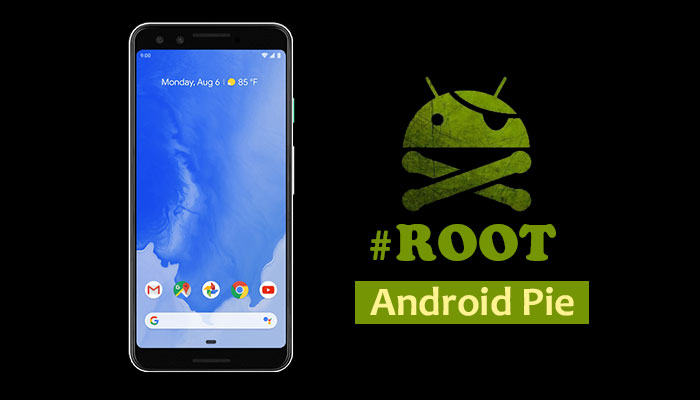
Does rooting of Phone have any sight effects? That’s the most fearful thing I think about my phone. There’s an app I wanted to use for my GB WhatsApp, but unfortunately, it requires rooting.
Rooting has no side effect but rooting without knowing what to mess it or not mess with on your device may have side effects