Do you want to dual boot Fyde OS and Windows 10/11 on your PC? If yes, then this tutorial is for you.
Fyde OS is arguably the best Chrome OS alternative that you can download and install on any computer.
Before Google introduced Chrome OS Flex to extend Chrome OS to other PCs, users had to go through a complicated setup to get Chrome OS running alongside Windows OS since Google didn’t offer an official build for non-Chromebook PCs. With Chrome OS Flex, however, Google has brought its Chromebook OS closer to anyone who wants to try it on their PC.
Although Chrome OS Flex is a brilliant move from Google to expand its Chromebook OS reach and compete in the PC market, the OS currently lacks the most important feature users are looking for in Chrome OS: Android support. With Fyde OS, however, you can enjoy the Chrome OS experience with Android support on intel and AMD-powered PCs.
Table of Contents
What Is Fyde OS?

Fyde OS is a ChromeOS-based operating system that runs on any standard PC. It is a lightweight and open-source version of Google’s Chrome OS for 64-bit Intel-based PC. Unlike other Chrome OS forks, Fyde OS comes with Android support providing users access to thousands of apps found in Google Play.
Fyde OS features all of the benefits of the original software (Chrome OS), plus a more straightforward setup process and significant software enhancements from the developer community.
Fyde OS Screenshots
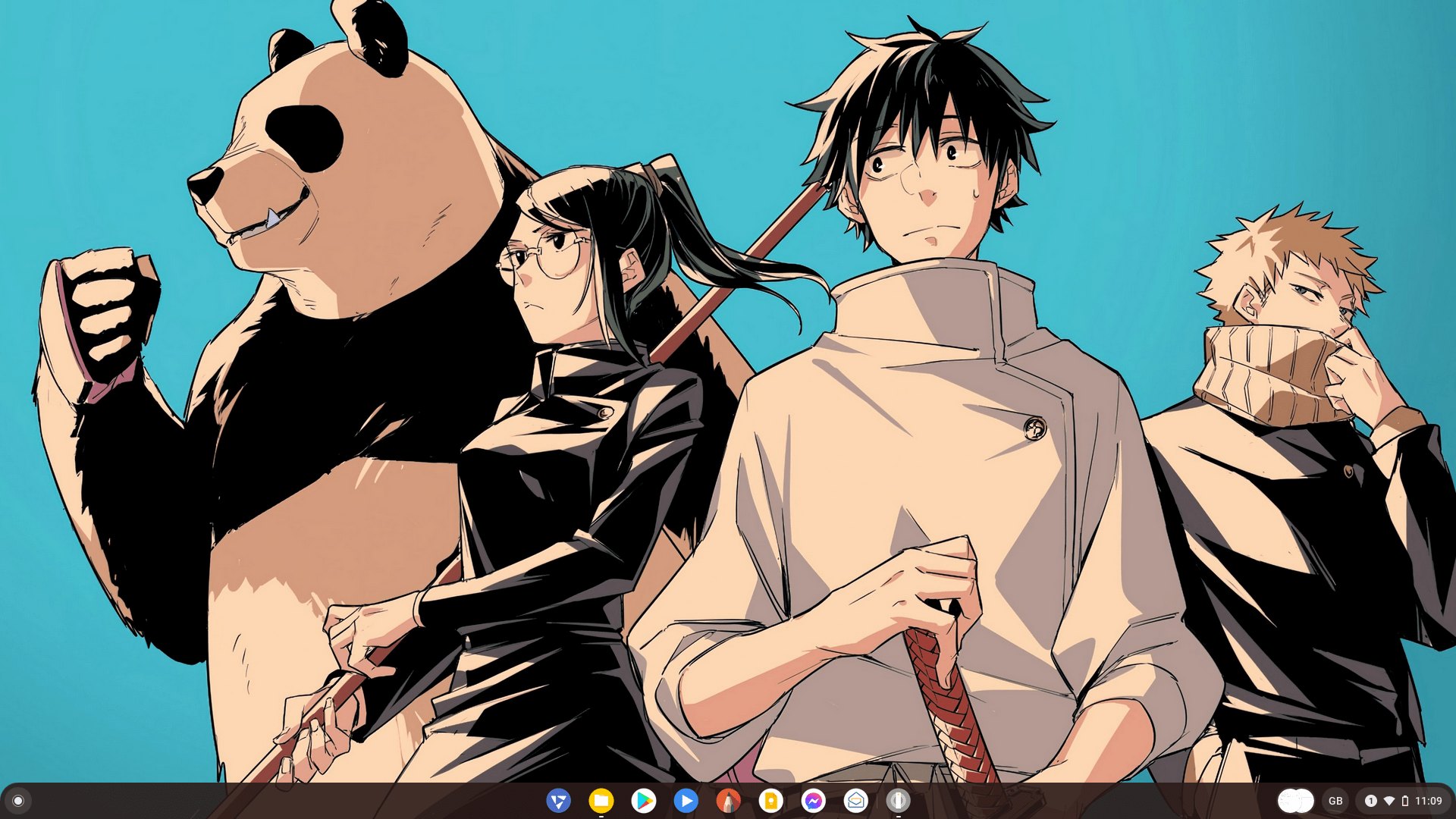
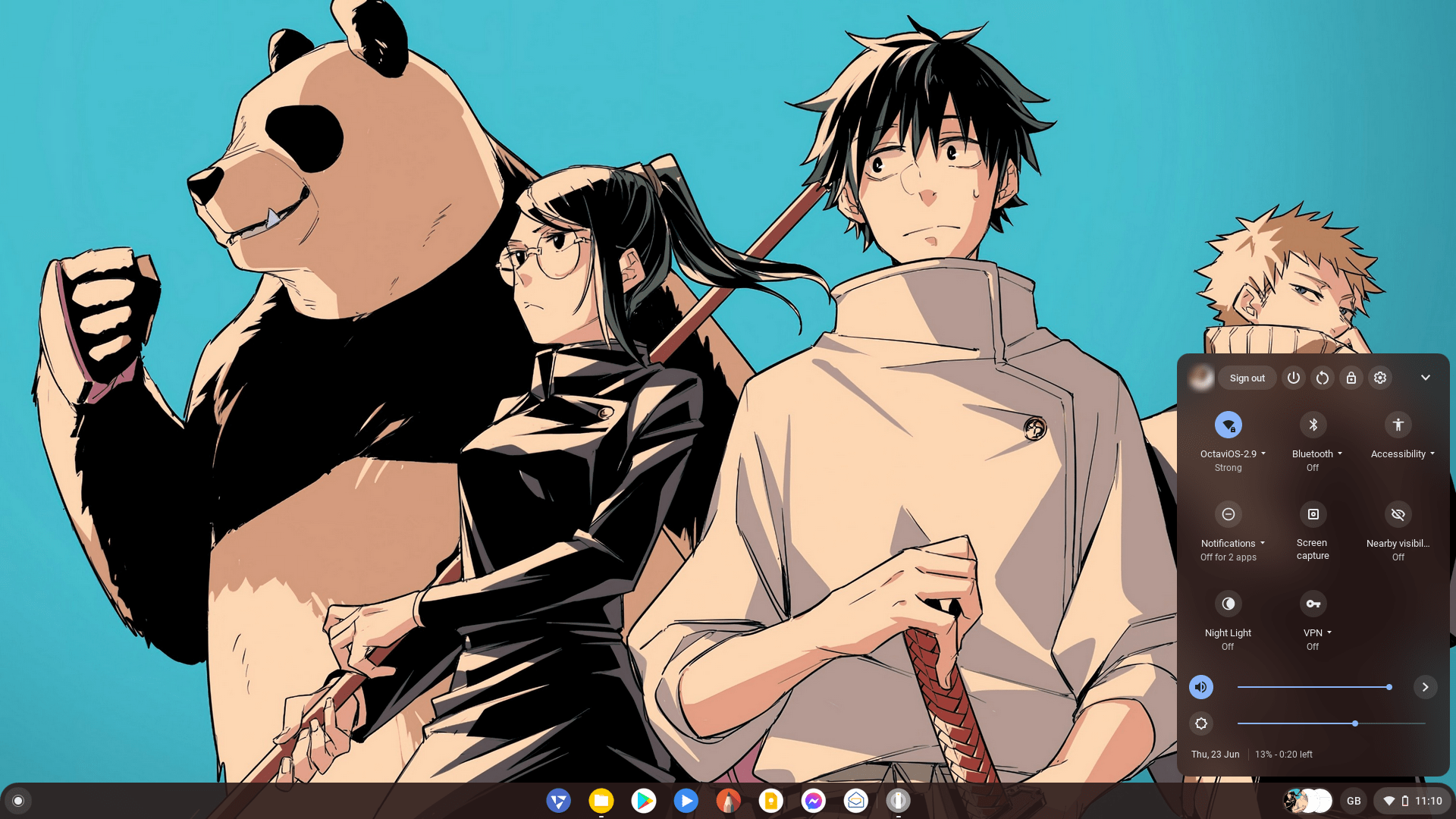
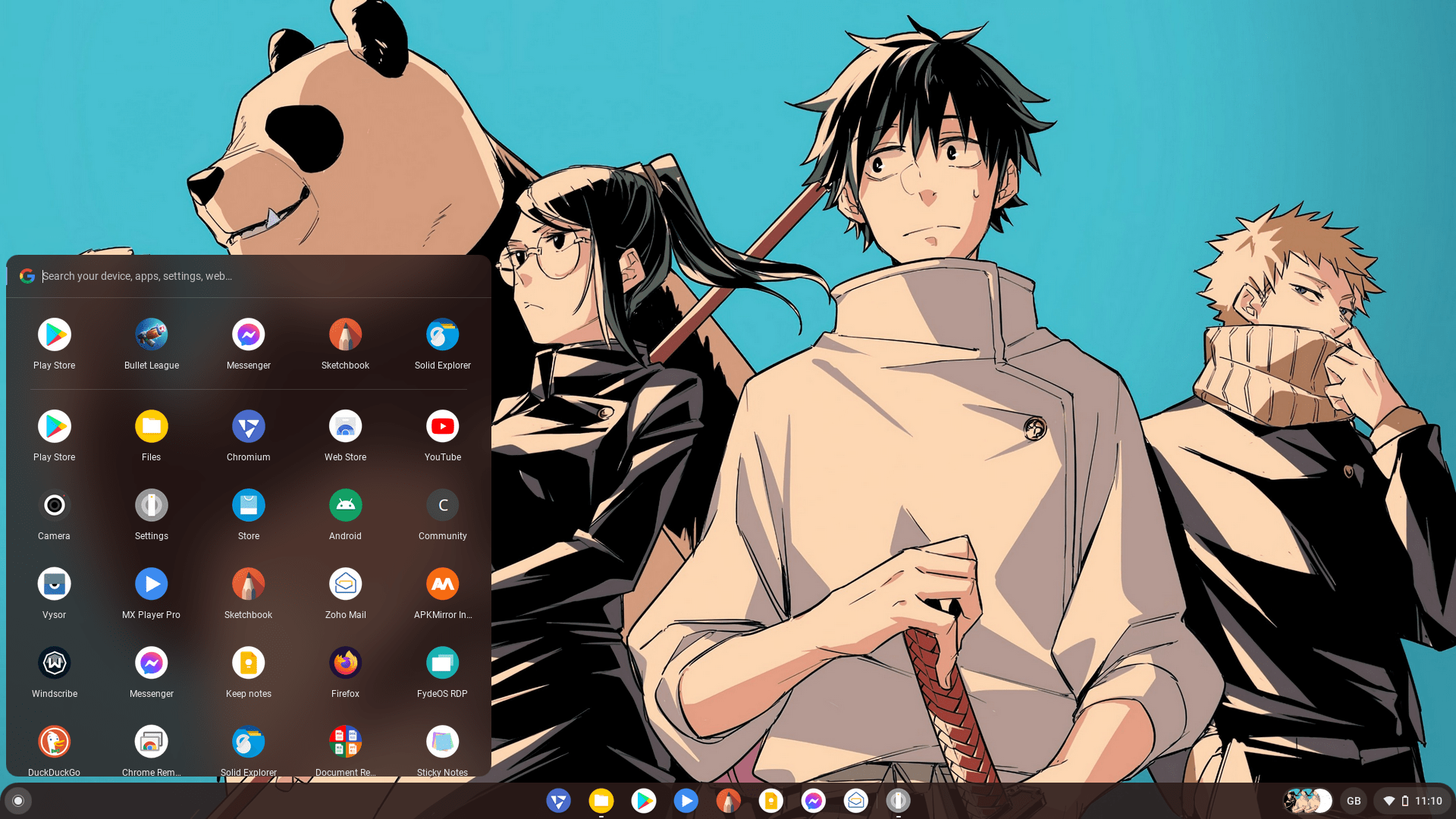
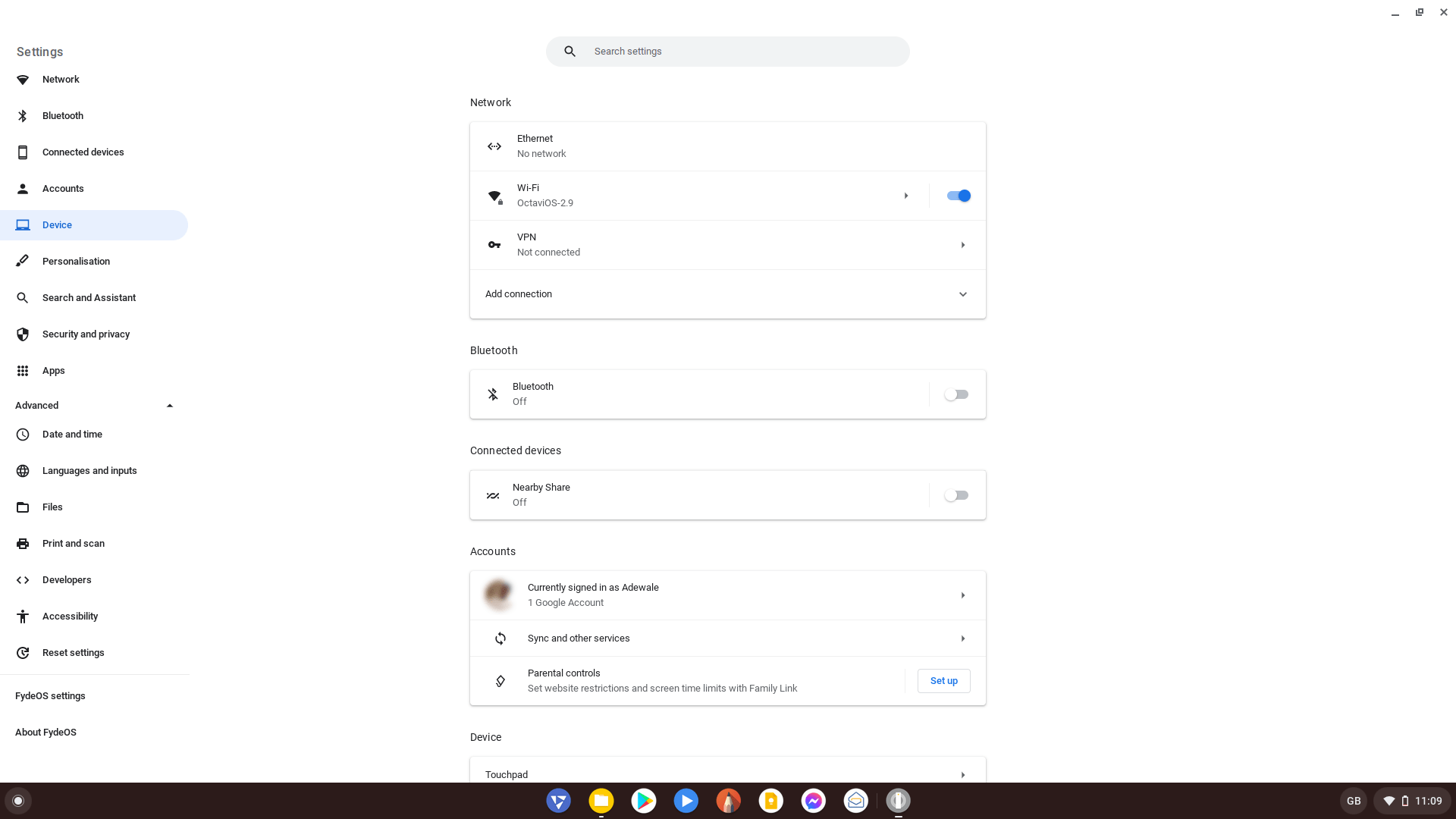
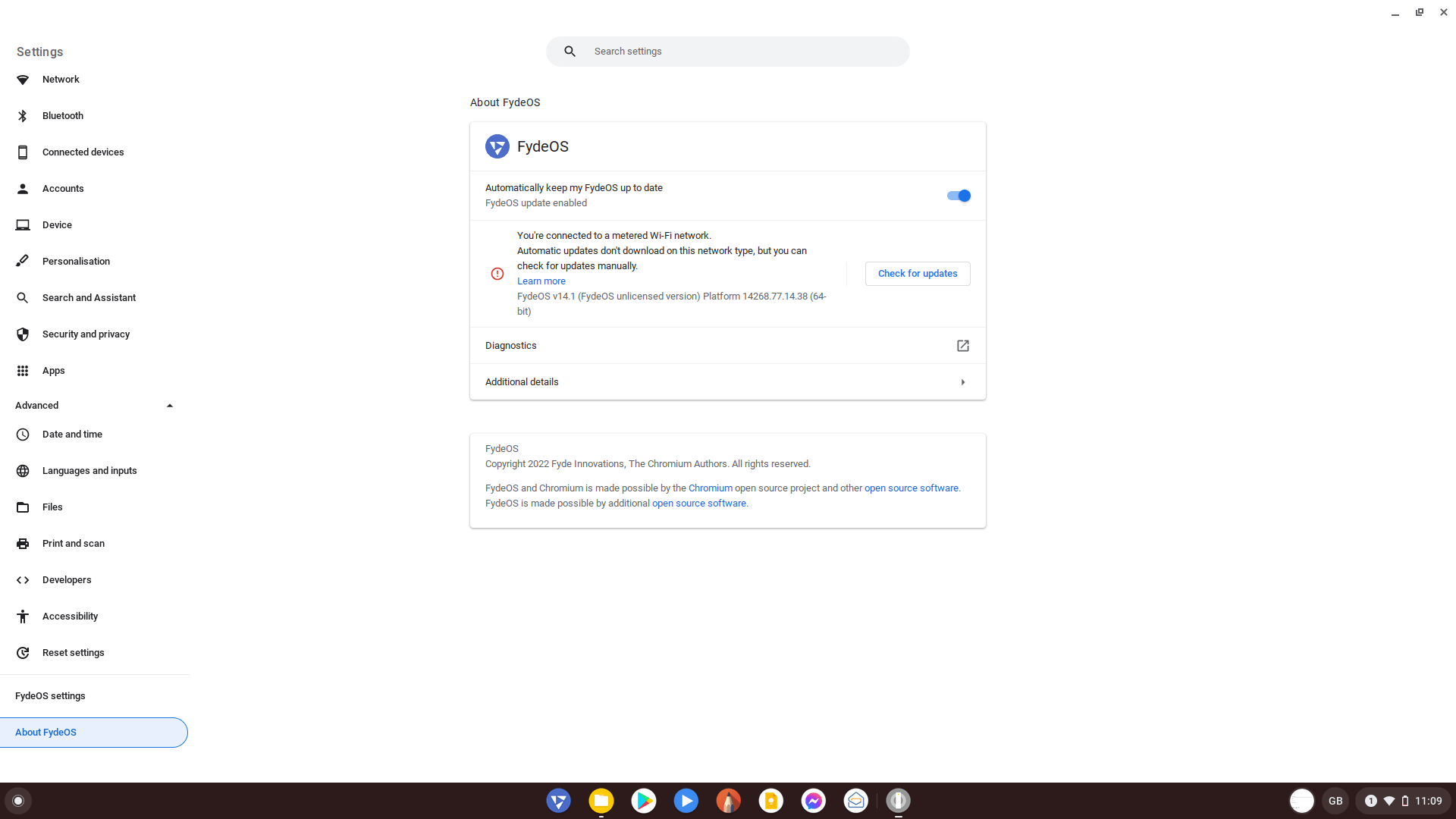
Fyde OS System Requirements
- A 64-bit UEFI PC.
- A primary OS installed on your PC such as Windows, macOS, or any Linux distribution.
- A GPT partitioned hard drive with at least 20GB of free space.
- Fyde OS 14 for PC.
How To Dual Boot Fyde OS Alongside Windows 10/11?
This comprehensive guide will share the step-by-step procedure to install and dual boot Fyde OS and with Windows 10/11.
Pre-requisites
- An Intel-based CPU desktop or laptop (64-bit only)
- At least an 8GB flash drive
- 20GB or more partition space (If you need more storage)
- Internet connectivity (to download)
Steps To Install And Dual Boot Fyde OS And Windows 10/11
There are four simple steps to dual-booting Fyde OS and Window OS; downloading the Fyde OS .iso file, creating a partition to install the OS, preparing a bootable Fyde OS flash, and installing Fyde OS on your PC.
Downloads Fyde OS ISO File
Fyde OS ISO is available in 3 different versions to download. Depending on the CPU you have on your PC, you can download Fyde OS ISO for Intel-based processors with HD graphics, Iris Xe graphics, and AMD processors with integrated or discrete graphics.
Read also: How to download all versions of Windows 10/11 iso file legally
The ISO files are in a .xz file extension and since the utility tool we’ll be using doesn’t require that we extract the .ISO, well leave it as it is. However, if you want to use other tools, you may have to extract the .xz file using a tool like 7zip or Winrar to get the .iso you can now use to create a bootable USB Fyde OS flash drive. Download the ISO file with respect to your PC processor and graphics in the link below.

Create A New Partition To Dual Boot Fyde OS
To partition your hard disk drive to install Fyde OS, read my previous post on how to create a new partition on Windows 10/11. Your new partition should be 20GB or higher. When you get to step 10 in the post where you will assign a drive letter or path, choose do not assign a drive letter or drive path (See screenshot below) and click next. Follow the rest of the steps in the post to setup your new partition.
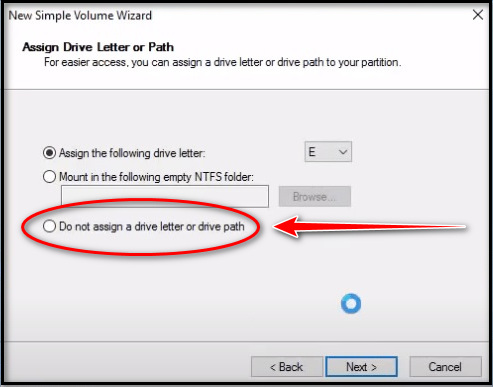
Note: Choosing not to assign a drive letter or drive path is a necessary step for this guide. If you were creating the partition for another purpose, you can assign a drive letter and drive path so that you can easily access the partition from the Windows file manager app.
After successfully creating the new partition, open the Windows file manager, and you’ll notice you won’t find the newly created partition listed. This is because we did not assign a drive letter and path, which is completely fine. The next step is to prepare a bootable Fyde OS flash drive.
Create Fyde OS Bootable Flash Drive
There are several tools and ways of creating a bootable flash drive. For this tutorial, however, we will be using the recommended tool for Fyde OS to create a bootable flash drive to not run into any problems later during the installation.
The tool we’ll be using is balenaEtcher. This utility tool is one of the best for flashing OS image files to SD cards and USB flash drives. It is an open-source tool and free to download.
Steps To Create Fyde OS Bootable Flash Drive
- Download the balenaEtcher tool and install it on your PC.
- Launch Etcher and click Flash from file. A pop-up window will appear for you to select the Fyde OS ISO file you downloaded for your PC.
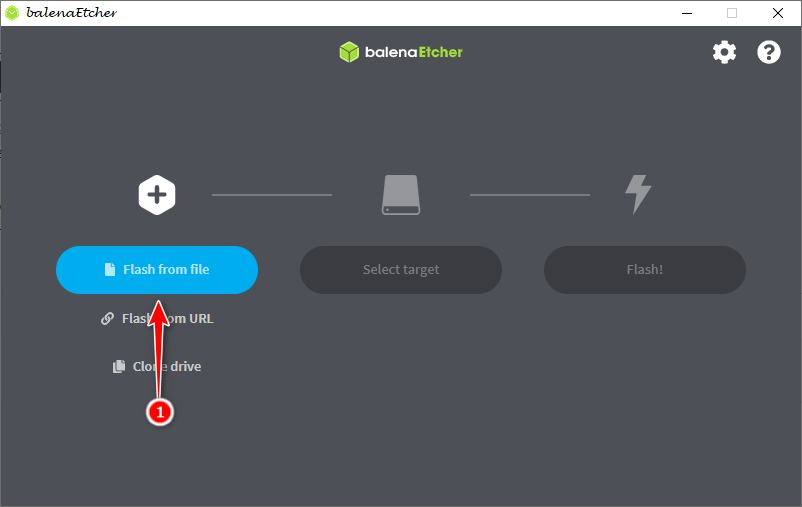
- Connect your flash drive to the PC and click on select target. A pop-up Windows will appear; select your flash drive from the list of connected devices.
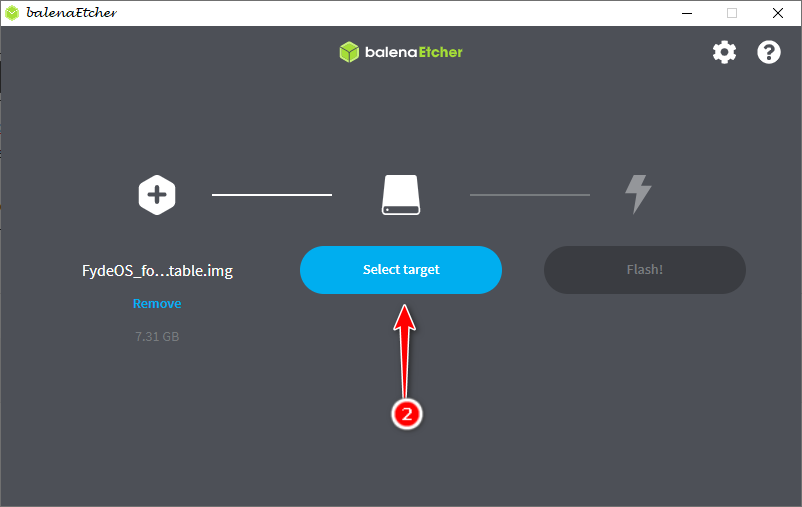
- Once you’ve selected the flash drive, the flash button will automatically turn blue, click on it, and the Etcher tool will begin to flash the Fyde OS image to the flash drive.
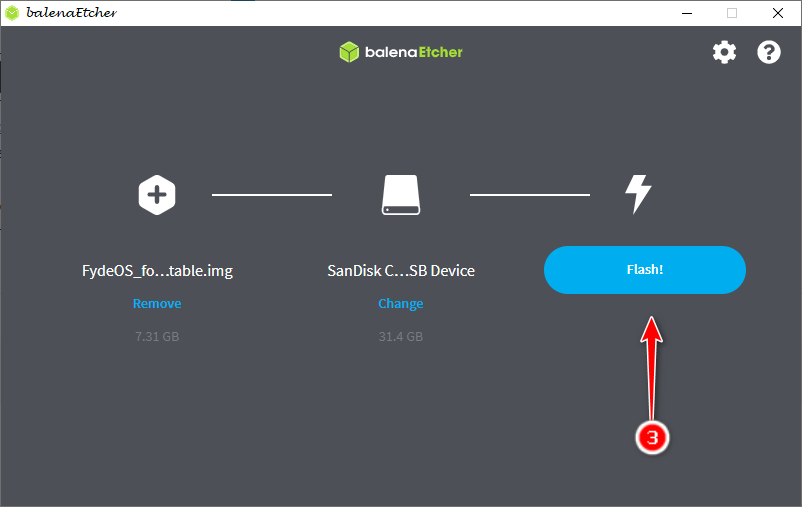
- Once the flashing process is complete, you will get several pop-ups Windows, mostly saying the drive needs to be formatted, ignore this and close all the pop-ups.
You have successfully created a bootable Fyde OS flash drive that you can use on any PC with the same processor as yours.
Install And Dual Boot Fyde OS
Now that you have created the partition and bootable flash drive needed to install Fyde OS, you need to power off your PC and boot from the bootable flash drive you have made. To do that, follow the steps below.
- Power off your PC and connect the bootable Fyde OS flash drive.
- Boot into your PC’s boot manager. Depending on your PC type, the Hot Key for entering the boot menu ranges from the Esc key to F12. If you’re unsure how to get into your PC’s boot menu, click here to see the list of all the Hot Keys to enter the boot menu and Bios settings for all PC brands.
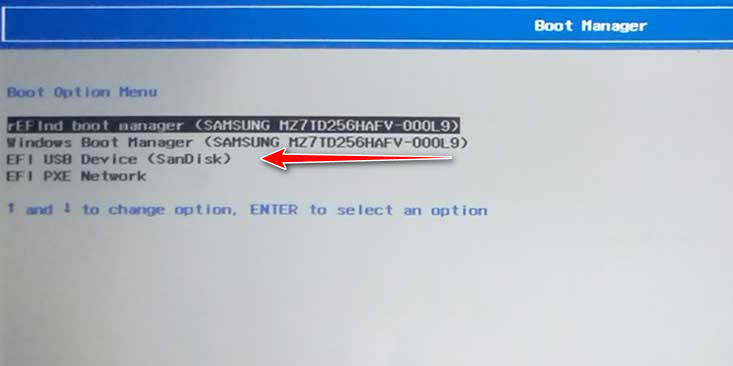
- Once you’re in the boot menu, using the up and down arrow keys, select the bootable flash drive and hit enter.
- The setup will start by displaying the Fyde OS boot screen and then take you to a new window to proceed.
- Choose your preferred language and keyboard layout type on the setup page, then click ok.
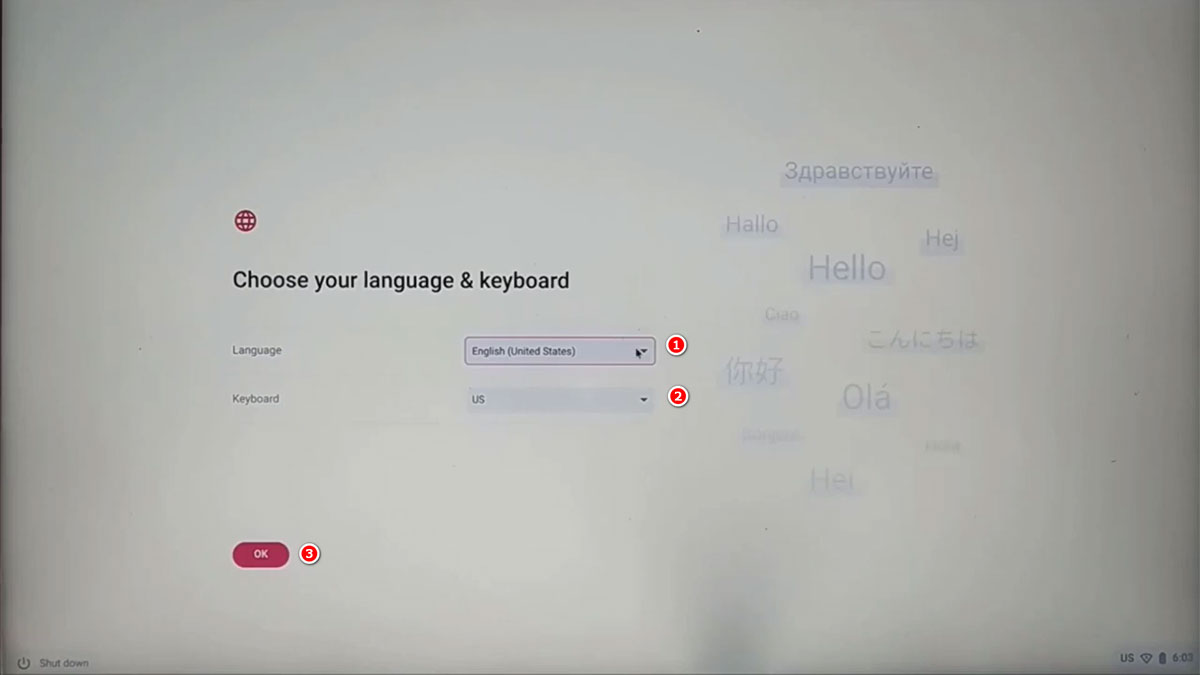
- On the next screen, click Install FydeOS and click next to continue. If you want to try FydeOS without installing it first, click on the second option to Try it first before installing.
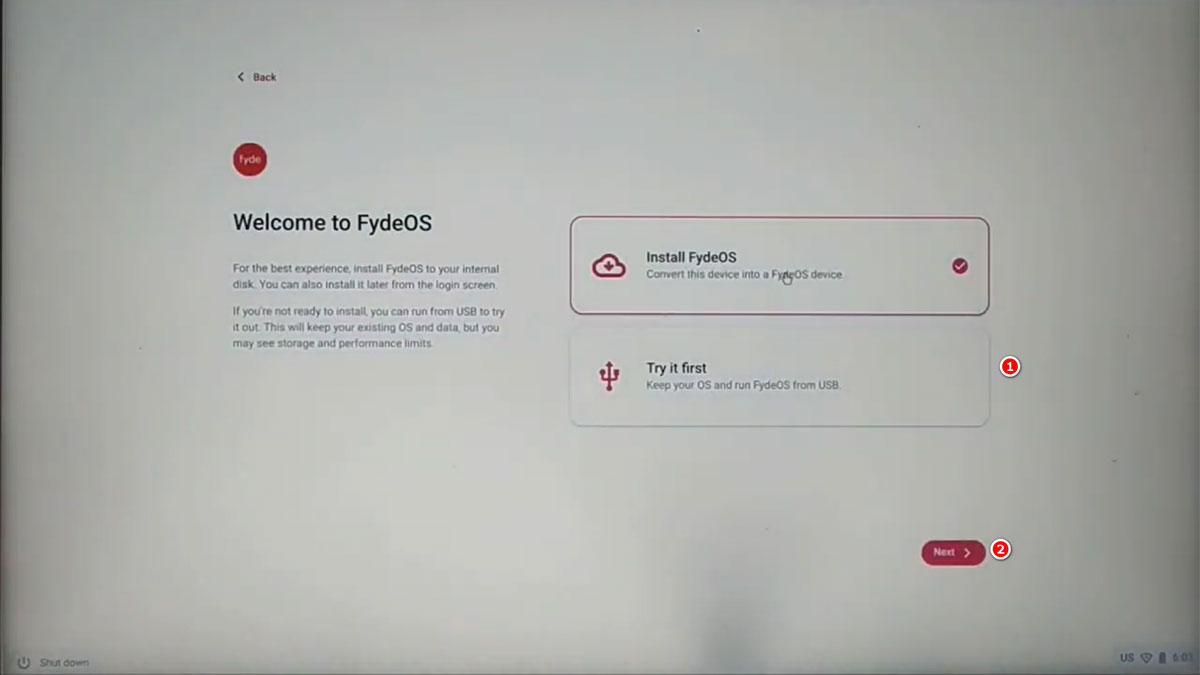
- On the Fyde OS multi-boot installation window, select the FydeOS target partition. The target partition is the new partition you created earlier. You should be able to tell from the size of it. For the EFI partition, select the default partition. Make sure you enable Install rEFInd and then click install to proceed.
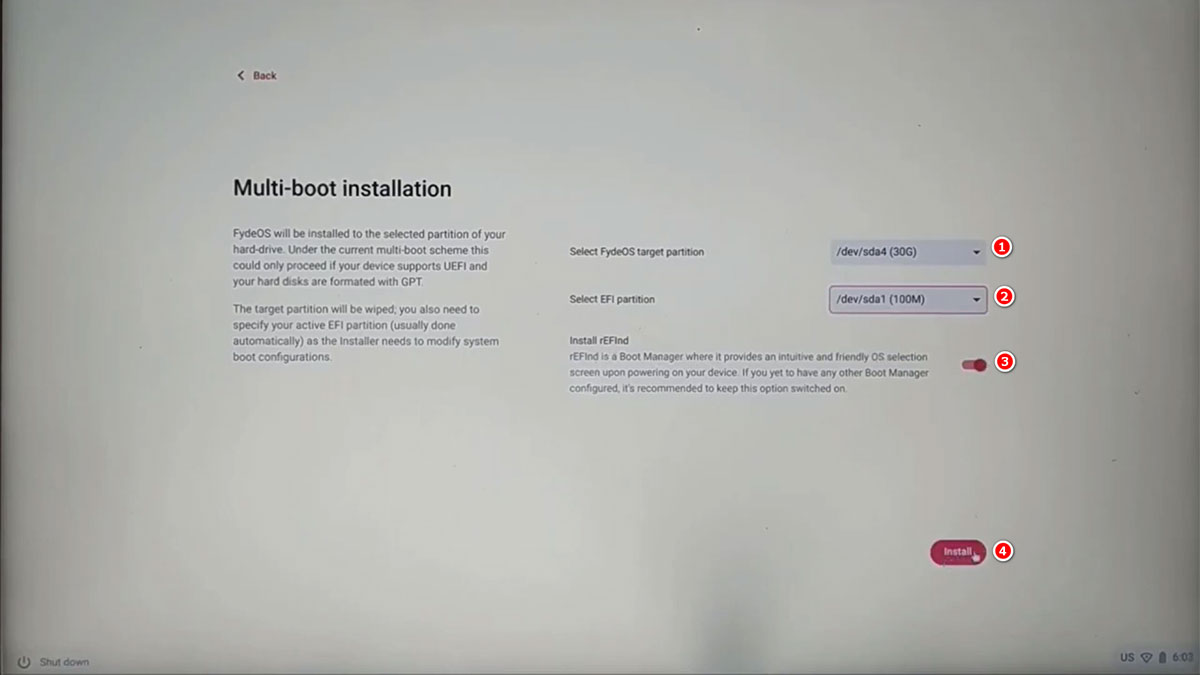
- The installation process will take a while, so sit back and wait for it to finish.
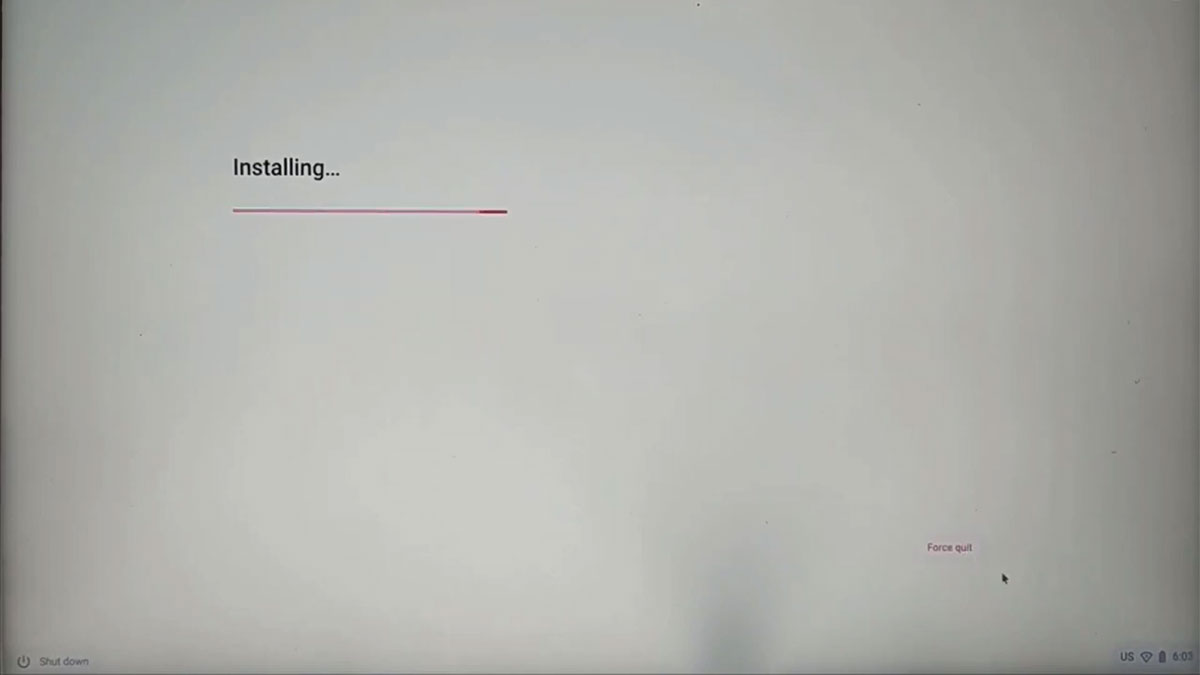
- Once the installation is complete, remove the bootable flash drive from your PC and reboot.
- On the next boot, you will have the rEFInd boot manager which will allow you to select the OS you want to boot. Use the left and right keys to navigate and select Fyde OS to complete the installation.
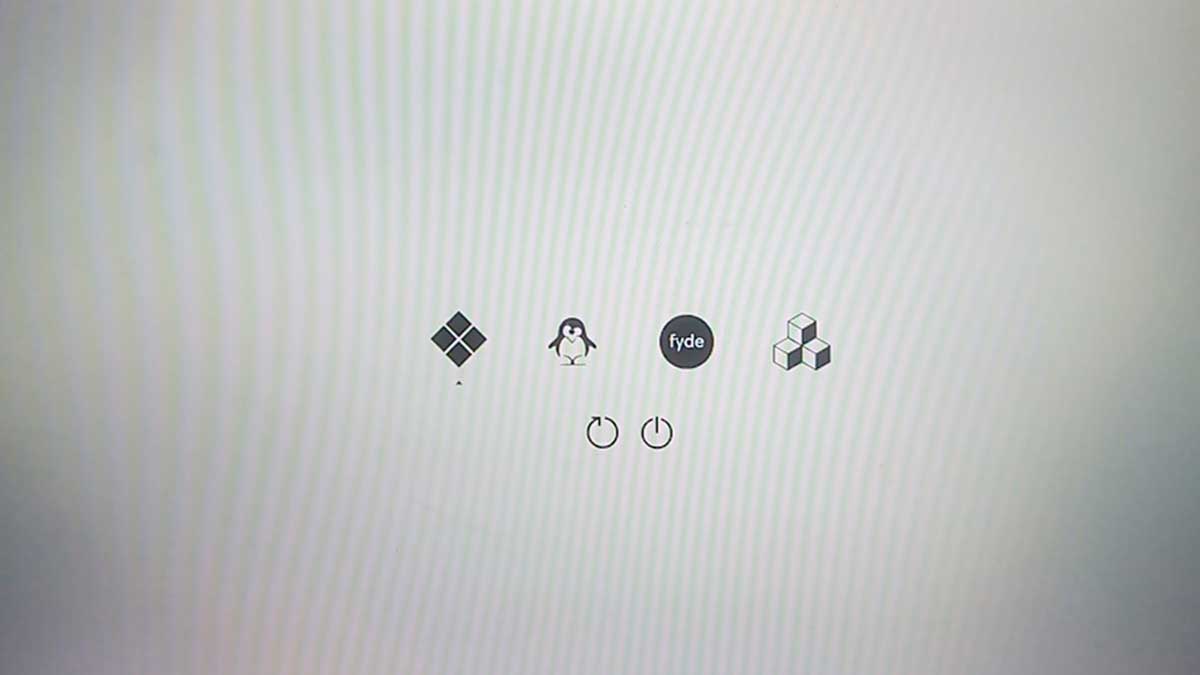
- If the rEFInd boot manager screen doesn’t come up, boot into your PC’s boot menu and select the rEFInd boot manager and proceed from there.
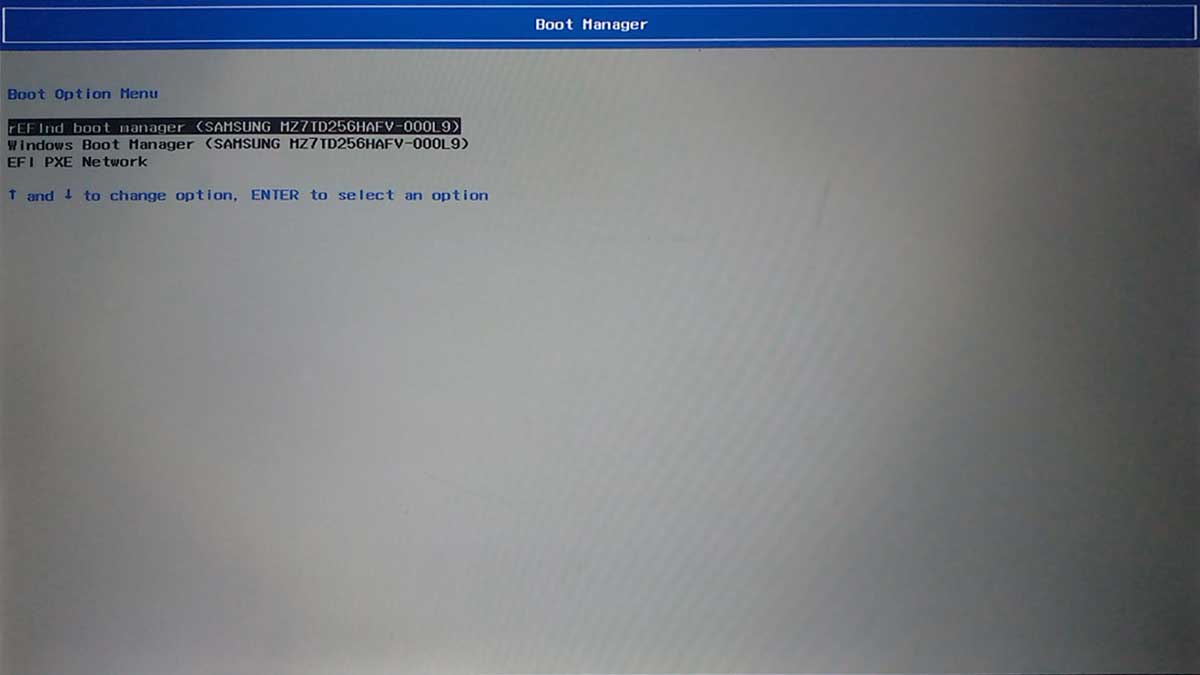
- You’ll be prompted to choose your preferred language and keyboard layout once more. Select and click ok to continue.
- On the next screen, connect to a WiFI network and click next to continue. Your phone’s hotspot will work for that too.
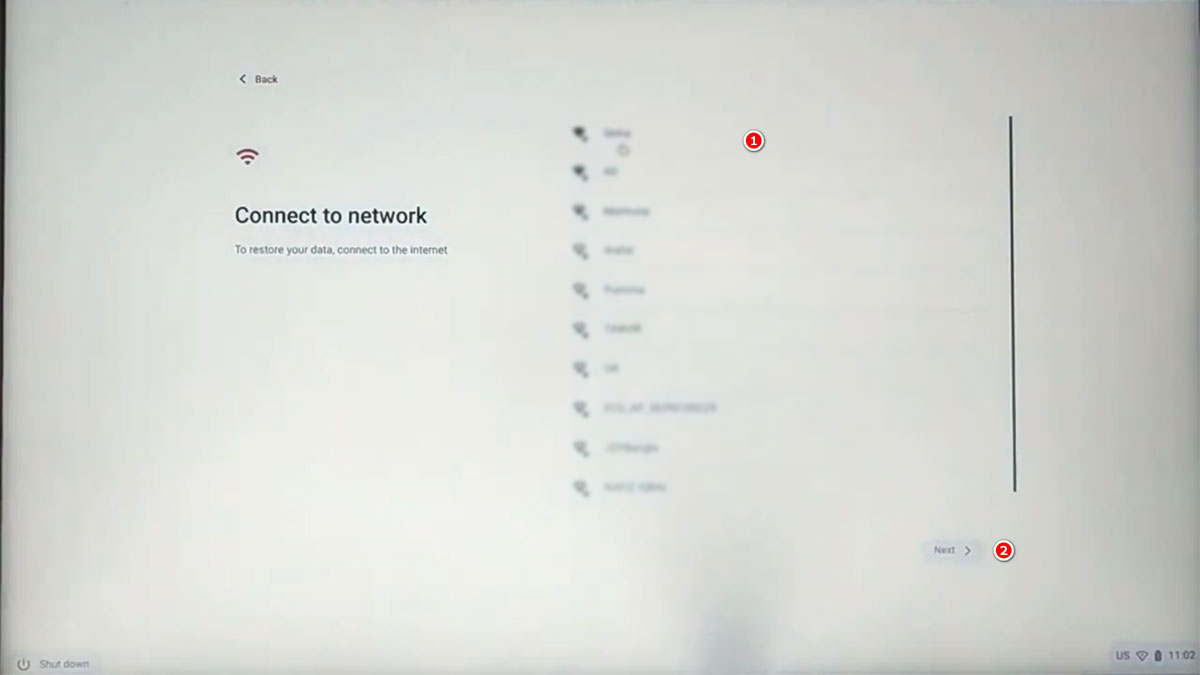
- Follow the on-screen instruction after connecting to a WiFI network to complete the setup. When you’re done, click on Get started to enter the Fyde OS desktop.
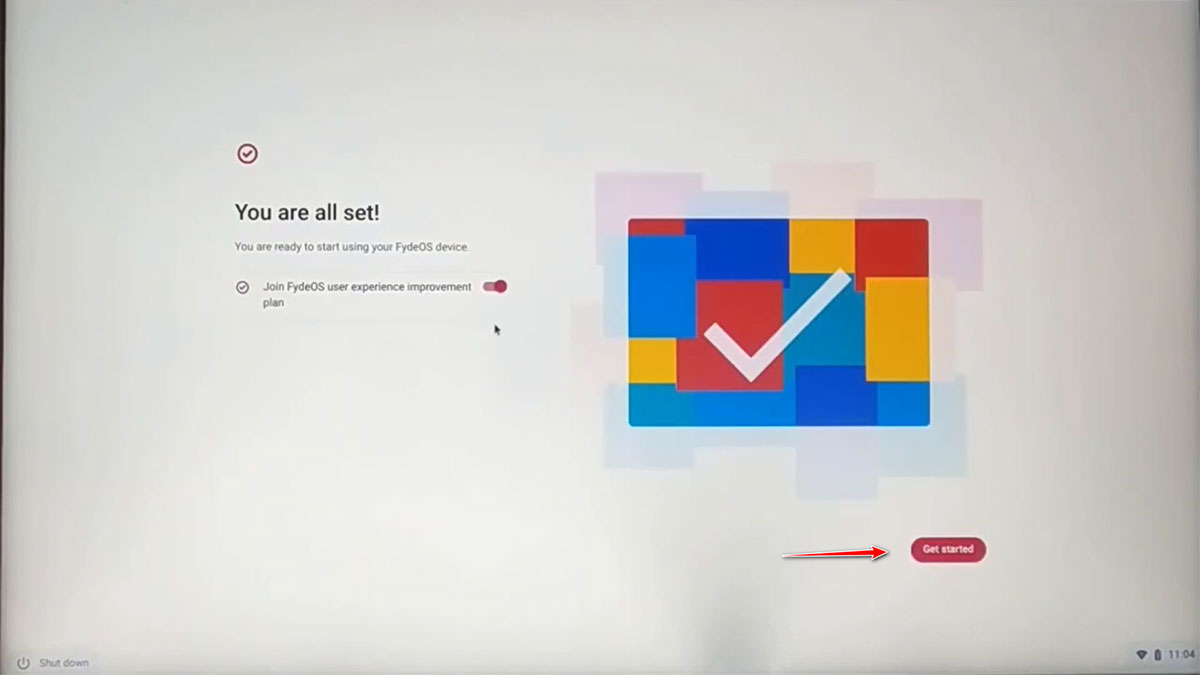
That’s it; you have just successfully installed and dual-booted Fyde OS and Windows 10/11. You can now switch between Fyde OS and Windows 10/11 on your PC.
Installing Google Play Store
Fyde OS doesn’t come with the Google Play Store and Play Service pre-installed, so you have to manually install both to use them. To install Google Play Store and Play Service, follow the steps below.
- Launch the app menu and open the Fyde OS app store.
- Search for Gapps and install it.
- Open Gapps and click install to get Google Play Store and Play Service.
- Once installation is complete, you can uninstall the Gapps app.
- If you’re asked to reboot to complete setup, reboot.
- Open the Google Play Store and sign in to your account.
That’s it, you have now installed Google Play Store on Fyde OS. You can open the Google Play Store and install any app you want.
Note: Fyde OS is not well-optimized for gaming but can still play some light Android games on it. For a smoother gaming experience, you can turn to cloud gaming platforms like Google Stadia, Xbox Cloud, Nvidia GeForce Now, Vortex and others.
If you want an Android OS capable of running games without issues, check our previous posts on the best Android emulators for PC and the best Android OSes for PC.
How To Uninstall Fyde OS And rEFInd Completely
If you want to uninstall Fyde OS and completely remove the rEFInd boot manager from your PC, follow the steps below. Unlike when you installed Fyde OS, uninstalling the OS doesn’t involve a long process. There are two steps to uninstalling Fyde OS completely from your PC; removing the rEFInd boot manager and formating/deleting the OS partition from your hard drive.
Read also: How to extend a hard disk drive lifespan
Removing rEFInd Boot Manager
- Run command prompt (CMD) as an administrator on Windows.
- In the command prompt, type
bcdedit /enum firmwareand hit enter to list the boot entries on your PC. - From the list of entries, look for the firmware application that has
rEFInd boot managerand when you find it, copy the firmware application identifier address.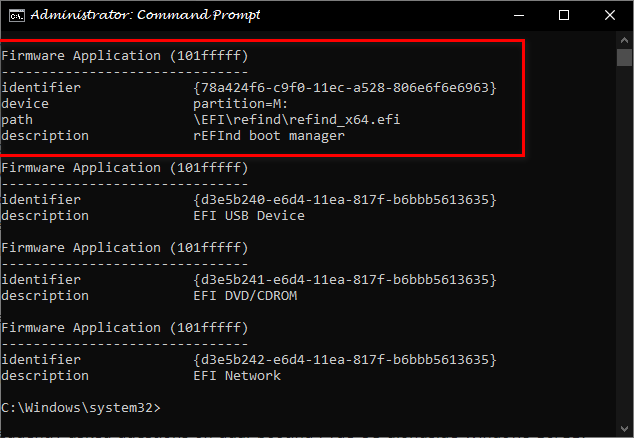
- Now type
bcdedit /delete "identifier address"and hit enter to delete the rEFInd boot entry. Your command should look as followsbcdedit /delete {78a424f6-c9f0-11ec-a528-806e6f6e6963}.
- If everything goes fine, you’ll get a successful message.
Deleting Fyde OS partition
- Launch the Windows disk management tool on your PC.
- Identify and select the FydeOS partition. It will be the partition with the RAW file system.
- Right-click on the partition volume and delete the partition.
- Once the partition has been deleted, the space will become unallocated. You can decide to merge the partition with the existing partition or create a new simple volume if you want to use the space for another purpose.
That’s it you have completely uninstalled Fyde OS from your PC.
Fyde OS Troubleshooting And Fixes
While installing Fyde OS multi-boot, We encountered an issue. Let’s take a look at it and how to fix it if you encounter the same problem.
Can’t Boot Into Fyde OS Found After Installation
After successfully installing Fyde OS on my PC for the first time, I could not boot into the OS. There was no rEFInd boot manager to select Fyde OS on the boot screen and it wasn’t available on the boot menu option as well. It was as if nothing was installed.
So, how did I fix this problem? I re-installed Fyde OS.
Also, in another case where we installed Fyde OS on another PC, for some reason, Fyde OS gets removed completely if a USB device is connected to the PC.
The solution to this is simple, you just need to make sure you disconnect any USB device from your PC before turning it on. We recommend that you disable the USB boot option from your BIOS to prevent file loss in case you forget to remove a USB device.
How To Dual Boot Fyde OS FAQs
Below are some frequently asked questions on dual-booting Fyde OS alongside Windows 10/11. If you can’t find a question you mean to ask, use the comment section below, and we’ll get back to you.
Does Fyde OS have Google Play Store?
Yes, however, you have to manually install Google Play Store because it doesn’t come pre-installed with Fyde OS.
Can I Run Android Apps On Fyde OS?
Yes, you can install and run Android apps on Fyde OS using the Google Play Store.
What Android Version Does Fyde OS Run?
The current Fyde OS version (Fyde OS 14) currently runs the Android 9 OS.
Can I play Android Games On Fyde OS?
Yes, you can install and play Android games on Fyde OS. However, you may encounter issues with domes games.
Is Fyde OS Free?
Yes, Fyde OS is open-source and free to use.
Does Fyde OS Support Linux?
Yes, like Chrome OS, you can install Linux on Fyde OS and run Linux apps on it.
Conclusion
Fyde OS is an incredible fork of Google’s Chrome OS. It offers a wide variety of features that make it simple and exciting to use. The user interface is clean and intuitive, making it easy for anyone to start using FydeOS quickly. If you are searching for a new operating system, I recommend trying out FydeOS; it’s undoubtedly one of the best Windows 10, 11, and Chrome OS alternatives.
You may also like: How to install Remix Android OS alongside Windows
That’s it on how to install and dual boot Fyde OS and Windows 10/11 on your PC. If you find this guide informative and helpful, please share and don’t forget to follow us on social media and subscribe to our YouTube Channel.

Hello: Nicely explain tutorial on Dual booting of FydeOS. I am having trouble to boot FydeOS after dual boot installation. Let me clarify the details.
1: FydeOS boots nicely when I install that on entire hardisk.
2: I am using Acer Switch 13 touch notebook. It has a 64 bit Processor but it supports 32 bit UEFI only.
3: After dual boot installation, I see the X64.efi file in the Fydeos directory on EFI partiton. (This could be the reason).
4: Currently I am using MX-Linux 21. I have tried my best to add the correct entry for GRUB@ in 40_custom file but it didnt work. I have tried to search on google but no success.
Keeping in view the above details, you are requested to provide the solution of my problem. I can give u more details,
Looking for prompt reply:
Hi Umair, Did you toggle/enable install rEFind (boot manager) on the multi-boot installation screen? If you’re not sure, I’d suggest you try reinstalling FydeOS and this time make sure you toggle/enable install rEFind (boot manager).
Also, did you confirm if FydeOS installed properly on your device? If you did and the only issue is dual booting. You can try installing rEFind boot manager manually following this link. Let me know if it fixes your problem.