Are you trying to run ADB or fastboot command on your device and you’re getting the waiting for device error in fastboot mode? Then, this post is for you. In this in-depth guide, I’ll be showing you how to fix waiting for device error in fastboot mode when you’re trying to flash firmware or firmware components, GSI ROMS and custom recoveries like TWRP on your device.
The waiting for device error usually occurs when ADB and fastboot drivers are not properly installed on your PC. These drivers are needed for ADB and fastboot tools to communicate with your device properly. Installing the drivers is pretty easy, however, it can be such a headache at times.
Read also: 8 Best Android 11 GSI ROM For Low-end Devices
My Windows OS crashed a few days ago and I struggled with setting up ADB and fastboot which was funny because I’ve never had a problem installing ADB and fastboot drivers. After I had installed the drivers on my PC, ADB commands worked without any issue, however, fastboot commands kept returning the waiting for device error. I started looking for solutions and found the best fix for the waiting for device error in fastboot mode.
How To Fix Waiting For Device In Fastboot Mode
To fix waiting for device in fastboot mode, we’ll be making use of a tool called Driver Booster. Driver Booster is a driver updater software that helps you find missing, outdated or broken drivers on your PC. The software is free and easy to use.
Steps To Fix Waiting For Device In Fastboot Mode
After you must have manually installed the ADB and fastboot driver on your PC but can’t execute fastboot commands on your device, the step-by-step guide below will help you fix the problem.
Read also: How To Unlock Bootloader On All Xiaomi MediaTek Phones Instantly
- Visit IObit website to download the latest driver booster software setup.
- Install the software once the download is complete.
- Launch driver booster software after the installation is complete.
- On the default screen, click on the scan option and wait for the driver booster to scan for missing, outdated and broken drivers on your PC.
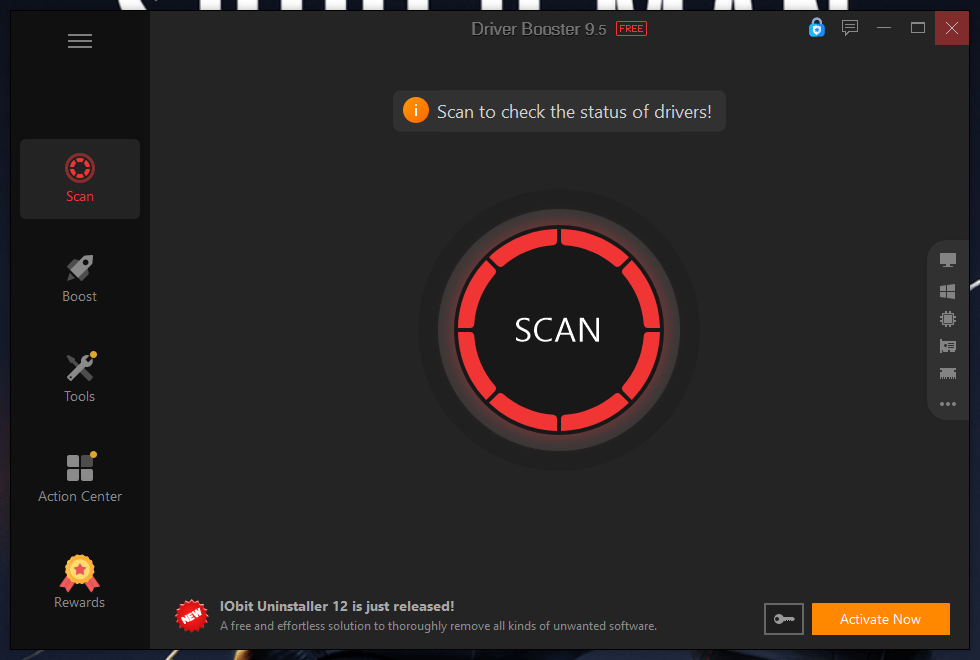
- Once the driver finishes scanning your PC, it will display a list of all drivers on your PC with alerts on the ones that need to be updated, broken, or missing.
- From the list, scroll and look for Android phone or Android device drivers with Android ADB interface and Android ADB composite interface descriptions. Once found, update or install the drivers.
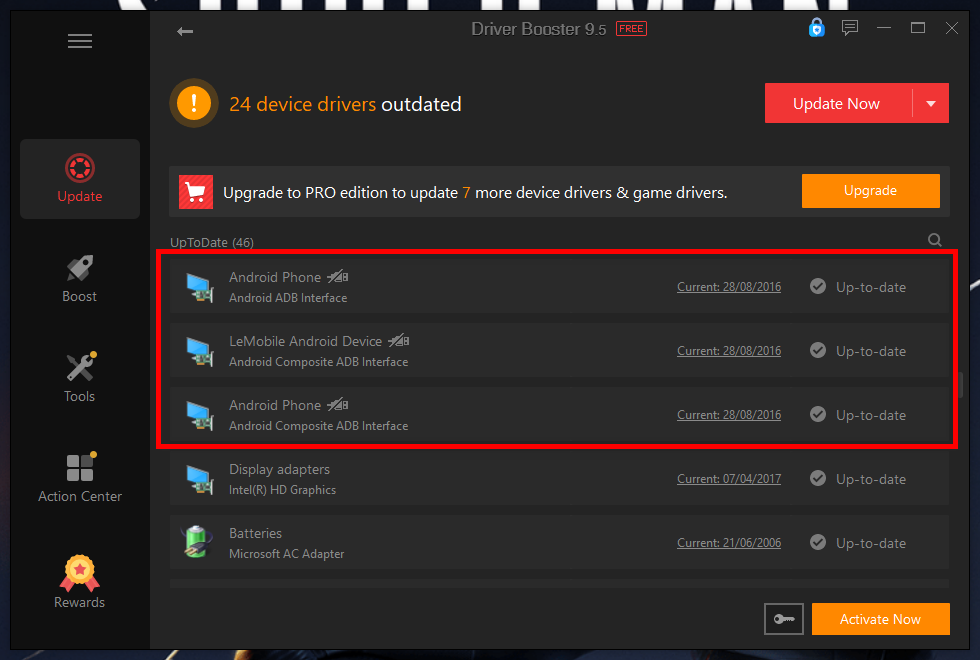
- In the screenshot above, you can see my Android phone and device drivers show up to date, that is because I have updated all Android phone and device drivers.
- After successfully installing the drivers, reboot your PC.
That’s it, now you can connect your Android device in fastboot mode and run fastboot commands without running into the waiting for device error again. You can also check out my previous post on how to properly install ADB and fastboot drivers on your PC.
If you want me to make a video guide on how to fix waiting for device in fastboot mode, let me know in the comment section below.